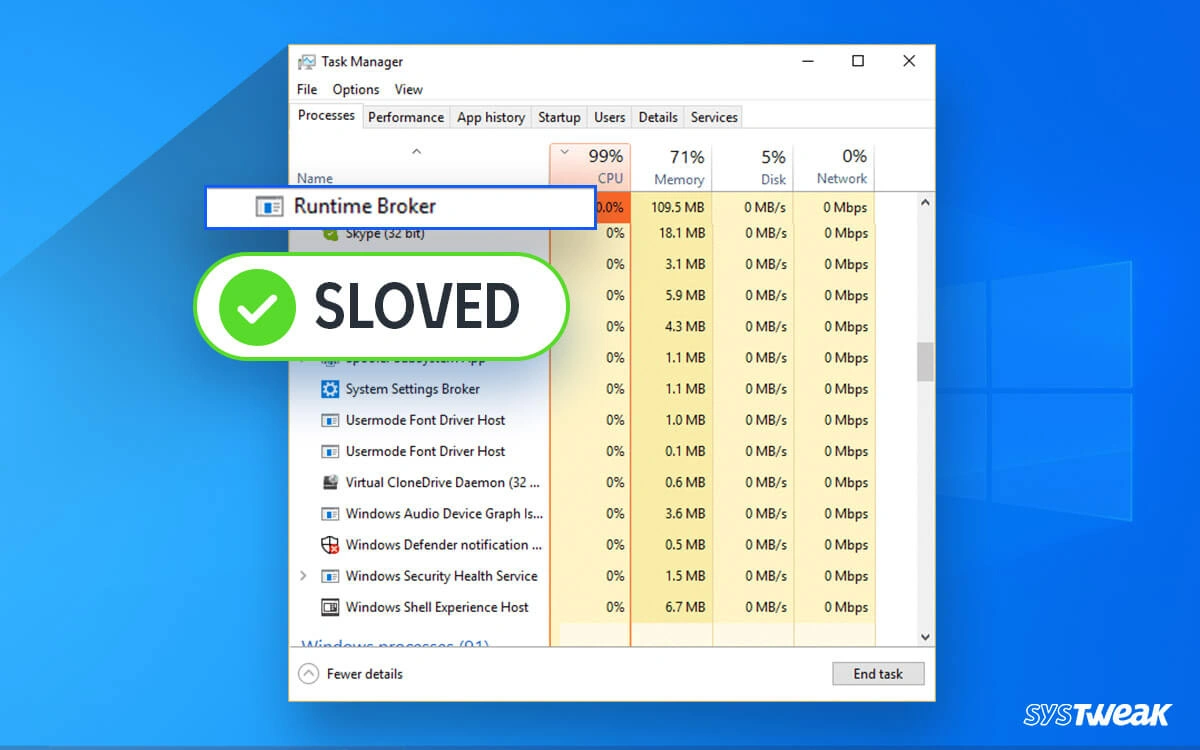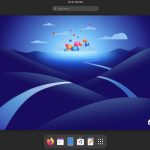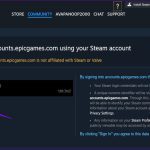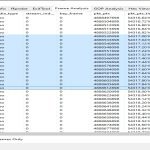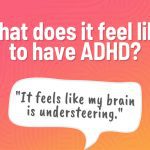Runtime Broker is a core Windows process facilitating Universal Windows Platform (UWP) app permissions and background tasks. When it consumes excessive CPU, system performance degrades, often due to misconfigurations, faulty apps, or resource leaks.
Common Causes of High CPU Usage
Key triggers include UWP apps requesting unnecessary background access, permission conflicts, or corrupted system files, leading to sustained CPU spikes and potential instability.
Step-by-Step Fixes to Reduce Runtime Broker CPU Usage
- Disable Unnecessary Background Apps: Navigate to Settings > Privacy > Background Apps, then toggle off apps not requiring constant updates to reduce overhead.
- Update Windows and Apps: Install the latest OS and app updates via Settings > Update & Security to patch known bugs and improve process management.
- Reset App Permissions: Go to Settings > Apps > App Permissions, review and adjust camera, microphone, and location settings to prevent runaway requests.
- Perform System Scans: Run the Windows Malicious Software Removal Tool and a full system antivirus scan to eliminate malware contributing to CPU drain.
- Restart or Stop the Process: Open Task Manager, right-click on Runtime Broker under Details tab, and select End Task for temporary relief; a full system reboot often resolves persistent issues.
- Repair or Reinstall UWP Apps: In Settings > Apps, choose problematic apps and select Repair or Reset to clear corrupted data without reinstalling.
For persistent issues, use the Windows System File Checker by opening Command Prompt as administrator and running "sfc /scannow" to repair core files.