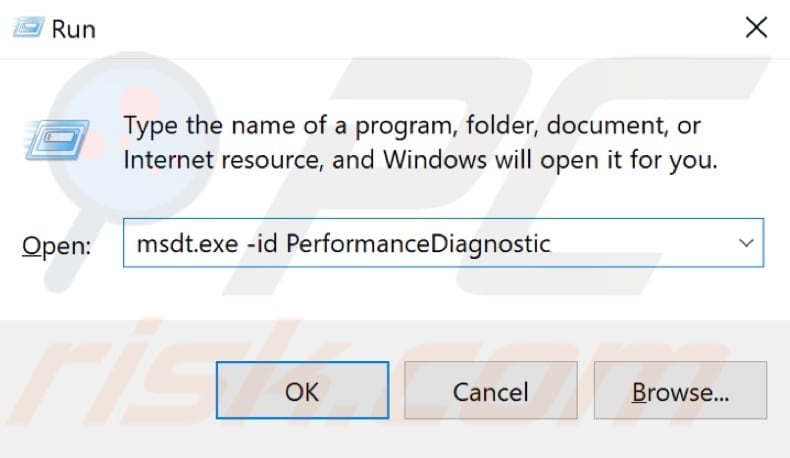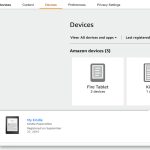If the Run dialog box (Win + R) isn't working in Windows, it often stems from minor system errors. This article guides you through quick, step-by-step fixes based on common issues, ensuring efficiency without extra fluff.
Common Causes
Typical reasons include disabled shortcuts, corrupt files, or registry misconfigurations. Always start troubleshooting with simpler solutions to avoid complications.
Verify Keyboard Shortcuts
First, ensure the Win and R keys function correctly. Test in other apps; if faulty, update drivers or use an external keyboard. Disable conflicting keyboard utilities via Settings.
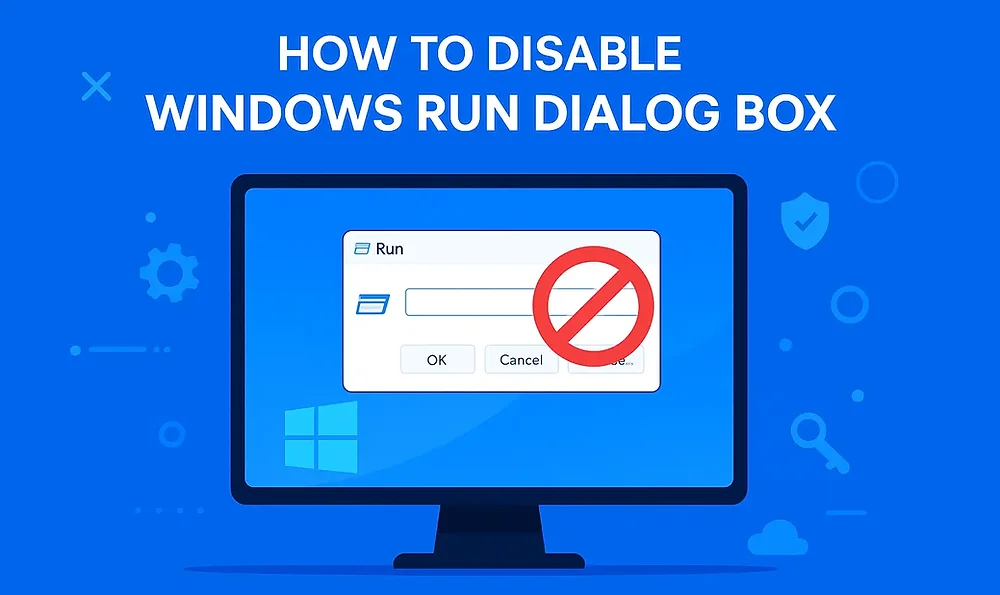
Repair System Files
Run built-in tools to fix corruptions:
- Open Command Prompt as administrator.
- Execute sfc /scannow to scan and repair files.
- Follow with DISM /Online /Cleanup-Image /RestoreHealth if issues persist.
Reset Registry Settings
Misconfigured keys can disable the Run dialog:
- Press Win + X and select Run.
- Type regedit and navigate to HKEY_CURRENT_USERSoftwareMicrosoftWindowsCurrentVersionPoliciesExplorer.
- Delete any NoRun entry if present and restart your PC.
Run Troubleshooter
Use Windows' built-in tools for diagnostics. Search for and run Keyboard and System Maintenance troubleshooters via Settings to automatically resolve glitches.
Check Services and Startup
Third-party apps may interfere. Temporarily disable non-essential startup items via Task Manager, then reboot to test. If fixed, gradually re-enable to identify the culprit.
After applying these steps, test Win + R immediately. For persistent issues, consult a professional to avoid data loss. This covers most scenarios without needing extensive resources.