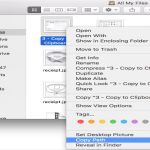RGB header failures are frustrating but often resolvable with straightforward troubleshooting. These six quick fixes address common causes like loose connections or software glitches.
1. Verify Physical Connections
Ensure cables are fully seated. Disconnect and reconnect the RGB header to the motherboard, checking for bent pins or debris. Secure all connections to eliminate intermittent faults.
2. Confirm Power Supply
RGB headers rely on motherboard power. Test the PSU connections, and ensure the motherboard receives stable power. Use a multimeter to verify voltage outputs if available.

3. Update Motherboard BIOS
Outdated firmware can disrupt RGB functionality. Flash the latest BIOS version from the manufacturer's support page. Reboot the system after updating to apply changes reliably.
4. Adjust Software Settings
- Launch your RGB control app (e.g., Aura Sync or iCUE).
- Reset lighting profiles and re-select the header in the software interface.
- Disable conflicting apps or overlays that might interfere.
5. Check Component Compatibility
Mismatches between header pins and components are common. Compare specifications like voltage (12V vs. 5V) and pin count (3-pin vs. 4-pin). Swap components temporarily to isolate issues.
6. Perform a System Reset
Reboot the PC to clear temporary errors. If persistent, reset the BIOS by clearing CMOS. This resets configurations without data loss, resolving software-driven conflicts.
Implementing these targeted steps often restores RGB header operation efficiently, saving time on complex diagnostics.