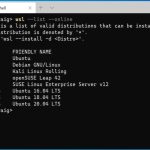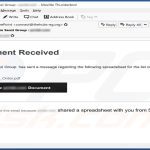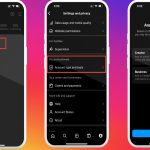Removing audio from Instagram videos is straightforward using the platform's built-in editor. Follow these steps:
The Core Method: Instagram's Audio Slider
Upload your video or start a new Reel/Story as usual. After selecting the video:
- Locate the Volume Slider: On the editing screen (before publishing), find the audio controls. Look for a speaker icon or a "Volume" option near the top of the screen.
- Drag the Slider to Zero: You'll typically see a slider bar. Drag this slider all the way down to the left (usually to 0). This reduces the original video's audio level to silent.
Confirming Silence & Publishing
Preview Your Video: Always tap the play button after lowering the volume to ensure no sound plays back.
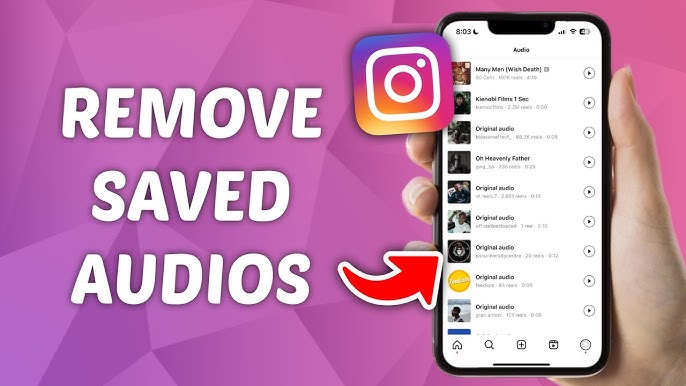
Add New Audio (Optional): If you want background music instead, proceed to the Audio or Music section to add a track from Instagram's library. The original sound is now muted.
Proceed to Share: Add captions, tags, etc., and publish your video as normal.
Important Considerations
- Native Tool Only: This method uses Instagram's own editor. No need for external apps or complex editing software.
- Check Stories/Reels: While the interface may differ slightly between Feed posts, Reels, and Stories, the audio slider is consistently present in each editing flow.
- Pre-Edit for Best Results: For complete silence or if you want precise edits, remove the audio before posting using your phone's basic video editor or a simple app.
This method provides a quick and reliable solution for silencing original video audio directly within Instagram.