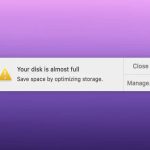Redo functionality reverses the last Undo action, effectively "undoing the undo." Here's how it works simply on macOS:
Core Concepts
- Undo (Cmd+Z): Reverses the last change you made.
- Redo (Shift+Cmd+Z): Reverses the last Undo action, reapplying the change you undid.
Simple Steps for Redoing
- After Using Undo: Immediately after using Cmd+Z to undo something, press Shift+Cmd+Z. This cancels the Undo and puts the undone change back.
- Using the Edit Menu: Click Edit in the menu bar. If you just undid an action, the first option will often be "Redo [Action Name]". Select it.
Key Points to Remember
- Sequence Dependent: Redo only works immediately after an Undo action. Performing any other action after Undo (like typing, deleting, etc.) usually clears the "Redo" stack.
- Universal Shortcut: Shift+Cmd+Z is the standard macOS Redo keyboard shortcut in most applications.
- Look for "Redo": If unsure, always check the Edit menu; it displays the specific action available for Redo (e.g., "Redo Typing").
Think of Redo (Shift+Cmd+Z) as the "Oops, I didn't mean to Undo that!" command, restoring the state before your last Undo.