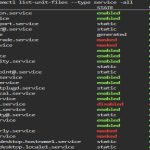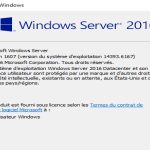When encountering an application that fails to run on your PC, execute these targeted troubleshooting steps for swift resolution.
Immediate Action Items
- Restart your computer – Clears temporary system conflicts and resets critical processes.
- Check system requirements – Verify RAM, OS version, CPU, and GPU specifications against the app's minimum requirements.
- Run as administrator – Right-click the app icon and select "Run as administrator" to bypass permission barriers.
System-Level Solutions
- Update graphics drivers – Use Device Manager to install the latest GPU drivers; outdated versions commonly cause launch failures.
- Install missing dependencies – Download required redistributables (e.g., .NET Framework, Visual C++) from official sources.
- Enable virtualization – If the app requires virtualization (e.g., Android emulators), activate VT-x/AMD-V in BIOS/UEFI settings.
Configuration Fixes
- Set compatibility mode – Right-click app executable > Properties > Compatibility tab > Test older OS versions like Windows 8.
- Terminate conflicting processes – Use Task Manager to end non-essential background tasks consuming CPU/memory resources.
- Allow through security software – Temporarily disable firewalls and antivirus solutions to identify blocking behavior.
Rapid Recovery Procedures
- Repair installation – Via Apps & Features settings, execute the app's built-in repair utility.
- Reinstall cleanly – Uninstall completely, delete residual folders in %AppData% and Program Files, then reinstall.
- Roll back updates – If the failure started post-update, uninstall recent OS patches via Update History settings.
For persistent cases, capture the exact error code from Event Viewer's Application Logs to determine precise failure vectors. Most runtime issues resolve within these 15-min diagnostic procedures.