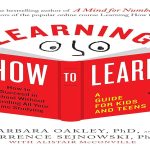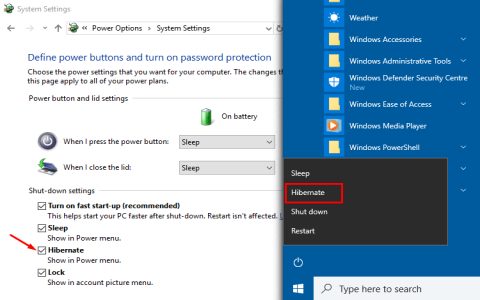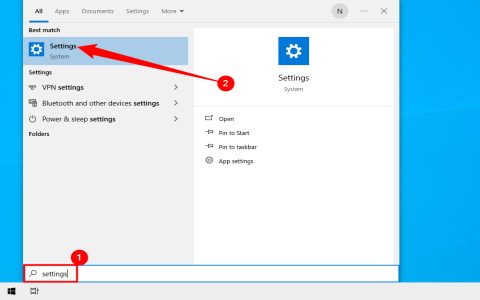Plex does not offer an official application for the Nintendo Switch. Directly running the Plex Media Server software on the Switch hardware is also not feasible.
Accessing Plex Content on Your Switch
The most practical method involves using the Switch's built-in web browser to access your Plex server via the web app interface:
- Obtain a Web Browser Session: Access the browser indirectly through methods like selecting a link from your Social Media accounts, or using DNS redirection techniques to force the News Channel or eShop to open the browser. Searching online for "Switch browser access" yields specific guides.
- Navigate to Your Plex Web App: Once the browser is open, enter the URL for your Plex web app (e.g., ) or the direct URL to your Plex Media Server if remote access is properly configured.
- Login: Authenticate using your Plex account credentials.
- Browse and Play: Navigate your libraries and initiate playback. Basic media controls usually work on the Switch using its buttons.
Important Considerations
- Browser Limitations: The Switch's hidden browser lacks hardware video acceleration support. Video playback performance, especially for higher bitrate files or resolutions like 1080p+, is often poor, frequently resulting in stuttering or buffering issues. Compatibility is inconsistent.
- Controls: While basic controls work, the experience is less refined than using an official Plex client application.
- No Offline Sync: You cannot download content for offline playback using this method.
- Alternatives: For reliable streaming, significantly better performance, and features like offline sync, using Plex on a dedicated media streaming device (Roku, Fire TV, Chromecast, Apple TV, etc.), smartphone, tablet, or computer connected to your TV is strongly recommended.