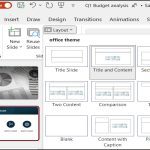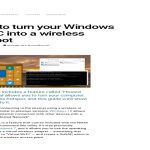Amazon Fire tablets and Fire TV devices don't include Google Play Store by default due to ecosystem restrictions, but you can manually install it using proven workarounds. Always perform these steps with caution to avoid device instability or security risks.
Prepare Your Device for Installation
First, enable sideloading from unknown sources in settings. This allows APK file installation:
- Go to Settings > Security & Privacy > Apps from Unknown Sources and toggle it on.
- Confirm any prompts to proceed safely.
Install Google Play Services Framework
The Play Store relies on Google services; missing them causes crashes. Download and install four APKs in this specific order:
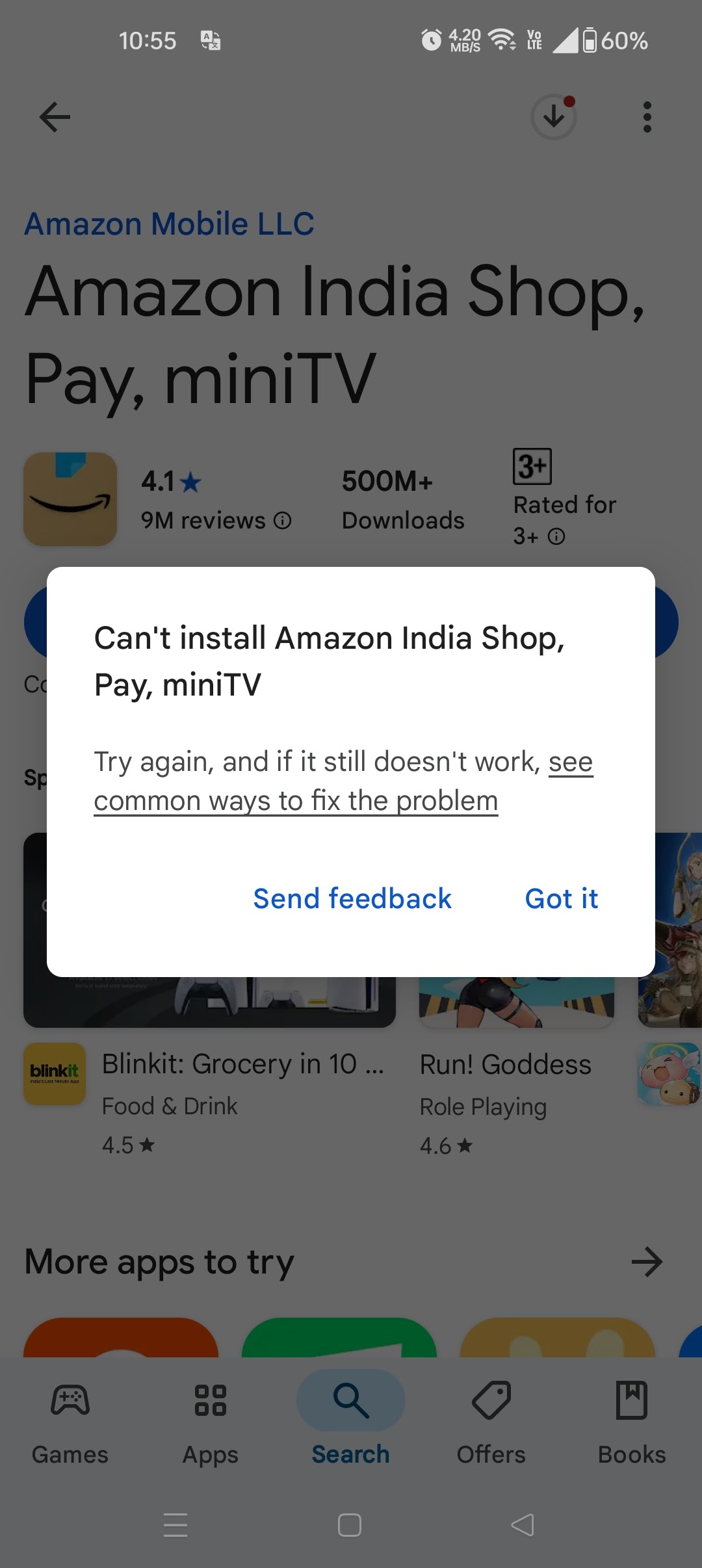
- Download: Get the latest APKs for Google Account Manager, Google Services Framework, Google Play Services, and Google Play Store from trusted repositories.
- Install Order: Open each APK file sequentially, starting with Google Account Manager, then Google Services Framework, Google Play Services, and finally Google Play Store.
- Restart your device after installation completes.
Troubleshoot Common Issues
If the Play Store crashes or apps fail to load:
- Clear cache and data via Settings > Apps > Manage Installed Apps > Select Google Play Services and Play Store > Clear Cache and Clear Data.
- Ensure your device software is updated under Settings > Device Options > System Updates.
- Reinstall APKs if issues persist, using version-compatible files from 2023 or newer.
These steps are widely tested on Fire OS devices. Maintain regular updates for stability.