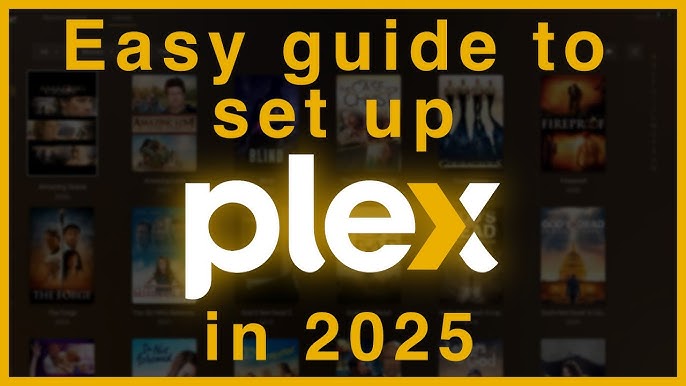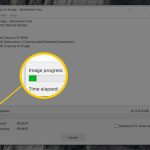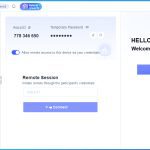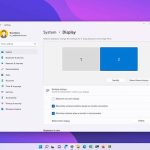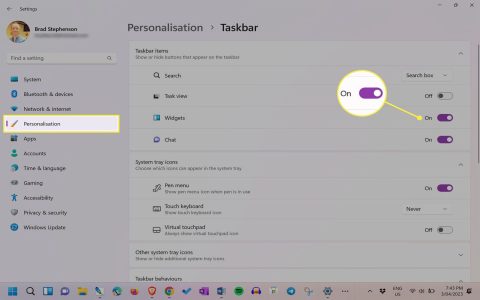Enjoying Dolby Vision (DoVi) content through Plex requires specific file formats, compatible playback devices, and proper server configuration. Follow this guide for successful playback.
Essential Requirements
Dolby Vision-Compatible Client Device: This is the most crucial factor. Very few Plex clients support Dolby Vision processing natively. The most reliable option is the Nvidia Shield TV Pro (2019 model or later). Certain high-end TVs (e.g., recent LG OLED, Sony) might work via their built-in Plex app, but Shield remains the most consistent. Standard PCs, most Android TV boxes (Fire TV Stick 4K Max included), Apple TV 4K (as of late 2023), and Roku devices generally do not process DoVi via Plex.
Dolby Vision Content in the Correct Format:
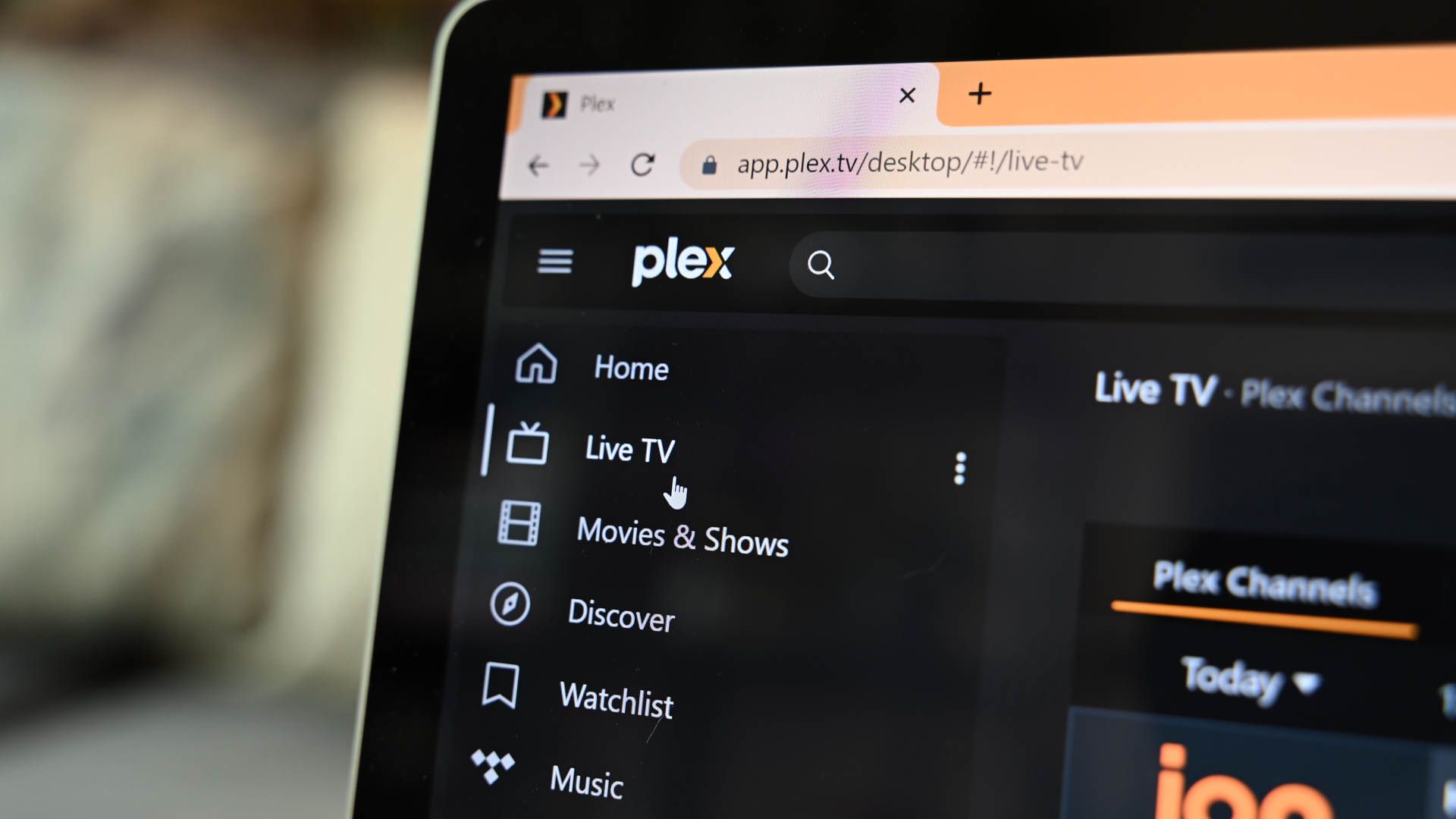
- Profile 5 (.mp4/.mov - Streaming): Common with WEB-DLs. Shield TV Pro handles this best.
- Profile 7 (.mkv - UHD Blu-ray Rip MEL): Requires both Dolby Vision and HDR10 base layers embedded ("MEL" - Minimum Enhancement Layer). Single-layer FEL files will not trigger DoVi and fall back to HDR10 on Shield. Proper MEL profile 7 remuxes work well on Shield.
- Profile 8: Often not recommended due to limited compatibility.
Quality HDMI Setup: Use Premium Certified HDMI cables connected directly to a Dolby Vision-capable TV or AVR.
Server Configuration
Disable Tone Mapping (Usually Recommended):
- Go to Plex Web App > Settings > Transcoder.
- Uncheck "Use hardware acceleration when available".
- Uncheck "Enable HDR tone mapping".
- Save changes. Hardware tone mapping often interferes with Dolby Vision passthrough.
Playback Settings (Shield TV Plex App)
Set Local & Remote Quality to Maximum/Original:
Enable Dolby Vision Passthrough:
- Open Plex App > Settings > Advanced.
- Set "Refresh Rate Switching" to "On Start/Stop".
- Set "HDMI Content Audio Passthrough" to Enabled.
- Set "Dolby Vision" to Enabled.
- Set "Match Dolby Vision Dynamic Range" to Enabled.
Verification & Troubleshooting
Check On-Screen Indicators: Your TV should display a Dolby Vision badge when compatible content starts playing.
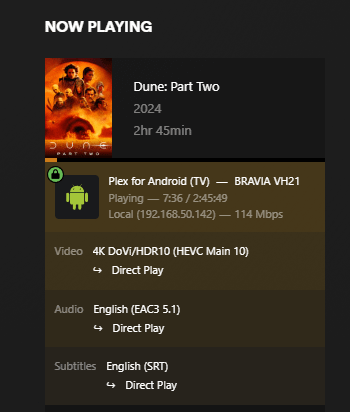
Analyze Playback: Use Plex Web Dashboard (while playing) or Tautulli. Look for "VIDEO DIRECT PLAY" using the "HEVC Main 10" video codec. Dolby Vision playback should not transcode video.
If No Dolby Vision:
- Device Check: Shield TV Pro (2019+) is the primary supported client. Most other devices won't work.
- Content Check: Confirm the file is Profile 5 or MEL Profile 7. Try known-good sample files.
- Server Check: Ensure tone mapping and hardware acceleration are disabled on the server.
- Client Settings: Verify "Dolby Vision", "Match Dolby Vision", and "Passthrough" settings are enabled on Shield Plex App.
- HDMI Check: Ensure Premium Certified cables connect Shield directly to TV's DV-capable HDMI port.
Important Limitations
No Fallback Conversion: Plex cannot convert Dolby Vision to standard HDR10 or SDR while preserving the dynamic range information.
Profile Support: Profile 5 (streaming) and MEL Profile 7 (Blu-ray rips) are the only profiles reliably working. Profile 7 FEL falls back to HDR10. Profile 8 support is inconsistent.
Shield TV Focus: Other clients may work occasionally, but the Nvidia Shield TV Pro is the reference device for guaranteed Dolby Vision support via Plex.