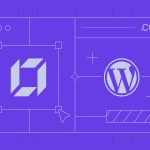Unlock smoother performance on your Kindle Fire HD 8 running Google Play apps with these targeted optimizations:
Streamline System Resources
Disable resource-heavy features you don't use consistently.
- Silence Background Apps: Go to Settings > Apps & Notifications > Manage All Applications. Select non-essential apps and choose Force Stop. Disable notifications here if needed.
- Minimize Home Screen Clutter: Reduce widgets and live wallpapers. Stick to essential icons and static backgrounds.
- Lower Visual Effects: Enable Settings > Accessibility > Remove Animations to disable UI transitions.
- Restrict Background Data: For non-critical apps, enable Settings > Data Monitoring > Restrict Background Data for Apps.
Optimize Storage & Memory
Ensure sufficient space and efficient file handling.
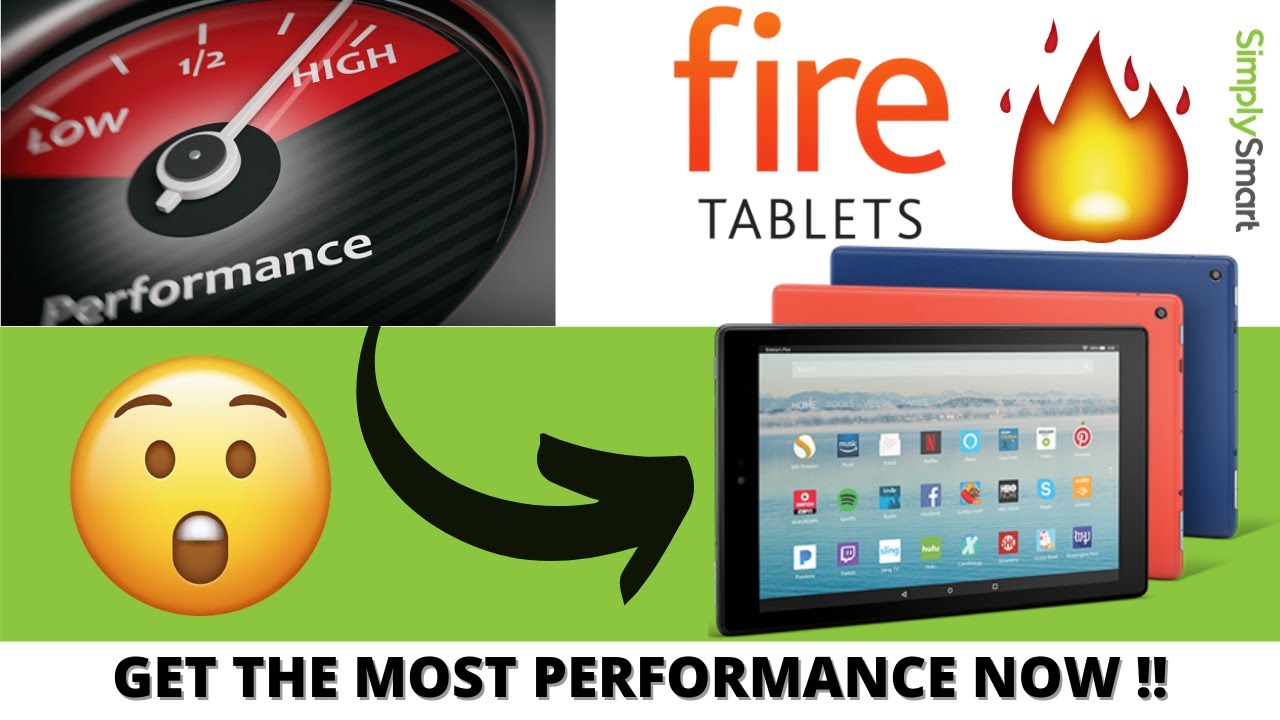
- Clear App Caches: Regularly navigate to Settings > Storage > Internal Storage. Tap Cached Data and confirm deletion.
- Remove Unused Apps & Files: Uninstall apps you no longer use. Delete old downloads, videos, and photos stored locally.
- Manage "Android" Folders: Safely delete empty or unnecessary folders within internal storage's Android > Data directory.
- Prefer SD Card Storage: Move compatible apps and media to a MicroSD card via Settings > Storage.
Mitigate Google Play Impact
Manage Play Services efficiently on Fire OS.
- Update Strategically: Keep Play Store apps updated manually in bulk rather than enabling auto-updates to avoid performance spikes.
- Limit Play Services Background Activity: Go to Settings > Apps & Notifications > Google Play Services > Mobile Data and enable Restrict background data.
Maintain System Health
- Enable Automatic Updates (Fire OS): Ensure your device firmware is current via Settings > Device Options > System Updates for crucial performance fixes.
- Periodic Restarts: Reboot your tablet at least once weekly to clear temporary files and free up RAM.
For Significant Slowdown
- Factory Reset: As a last resort, perform a factory reset (Settings > Device Options > Reset to Factory Defaults). Ensure all critical data is backed up first. Reinstall apps selectively.