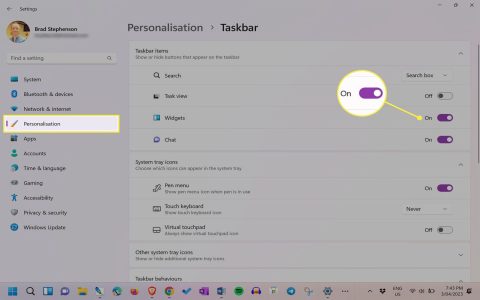* manages alternative text input services like speech recognition and handwriting in Microsoft Office. Optimizing its performance is recommended only if it causes high resource usage during Office tasks.
Monitor Resource Utilization
First, verify if optimization is necessary:
- Open Task Manager (Ctrl+Shift+Esc)
- Check Memory and CPU consumption during idle state
- Investigate only if sustained usage exceeds 50MB RAM or 5% CPU
Disable Unused Input Services
Reduce load by disabling unnecessary features:

- Open Control Panel > Language settings
- Under "Advanced settings", uncheck:
- Handwriting recognition
- Speech recognition
- Unused keyboard layouts
- Apply changes and reboot
Adjust Microsoft Office Settings
Modify Office configuration:
- In Word/Excel: File > Options > Advanced
- Disable "Provide feedback with animation"
- Disable "Provide suggestions with a sound"
- Uncheck "Show add-in user interface errors"
Selective Startup Approach
Prevent automatic loading with Office:
- Type msconfig in Windows Search
- Navigate to Services tab
- Enable "Hide all Microsoft services"
- Uncheck third-party text services not regularly used
Note: Complete removal isn't recommended as it may break Office functionality. These tweaks balance performance with feature availability.