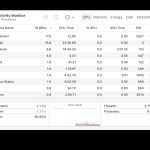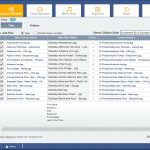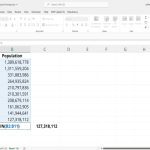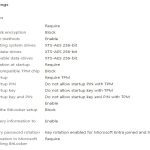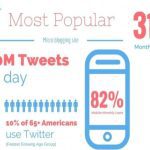An optical digital audio port malfunction can disrupt sound output. Implement these seven targeted fixes to resolve common issues without professional intervention.
Fix 1: Inspect Cable and Connections
Ensure the optical cable is securely plugged into both source and receiver ports. Examine for bent pins, debris, or frayed cables; replace if damaged.
Fix 2: Verify Output Device Settings
- Access your source device's audio settings menu.
- Select the optical output as the default audio device.
- Confirm the format matches receiver requirements, such as PCM or Dolby Digital.
Fix 3: Check Receiver Input Selection
On your audio receiver, navigate to the input menu. Choose the optical port manually, as auto-detection may fail during signal loss.

Fix 4: Restart Devices
Power off the source, receiver, and TV simultaneously. Disconnect all devices for 60 seconds before restarting to reset electrical glitches.
Fix 5: Update Drivers or Firmware
- Check manufacturer websites for audio driver updates on PCs or media players.
- For receivers, follow the device manual to install the latest firmware.
Fix 6: Test with a Different Cable
Swap the optical cable with a known working one to isolate faults. Avoid exposing cables to sharp bends or high heat.
Fix 7: Reset Audio Settings and Ports
Reset the receiver to factory defaults via settings. Clean the optical port with compressed air to remove dust obstructions gently.
If issues persist after these steps, consult device manuals or consider hardware diagnostics for deeper faults.