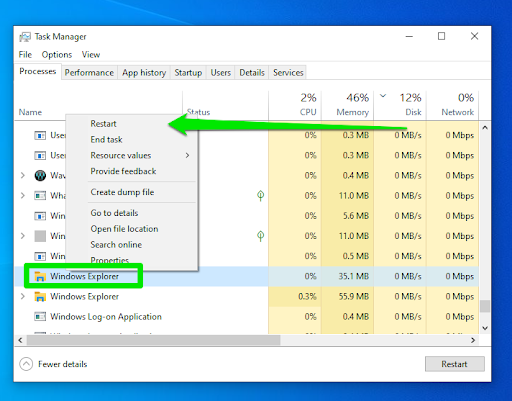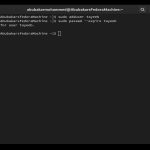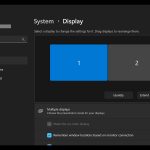Why Restart *?
Restarting * resolves common Windows issues like frozen desktop, unresponsive Start menu, or taskbar glitches. This core process manages the graphical interface, and a quick restart often fixes problems without rebooting the entire system, saving time and minimizing disruptions.
The Fast and Safe Technique
Use Task Manager for a reliable approach. Follow these steps to avoid data loss or instability:
- Open Task Manager: Press Ctrl+Shift+Esc simultaneously.
- Find *: Navigate to the "Processes" tab and locate "Windows Explorer." Highlight it by clicking once.
- End the Task: Click "End task" at the bottom-right. Confirm any prompts—this safely stops the process without affecting other applications.
- Restart *: In Task Manager, select "File" > "Run new task." Type "*" in the field and press Enter. The interface should reload immediately.
Additional Tips for Best Practices
Monitor for recurring issues: If problems persist after restarting, check for system updates or malware scans. Avoid forcing closures outside Task Manager, as this risks corruption. Always save work beforehand to ensure no unsaved data is lost.