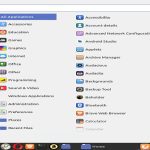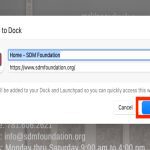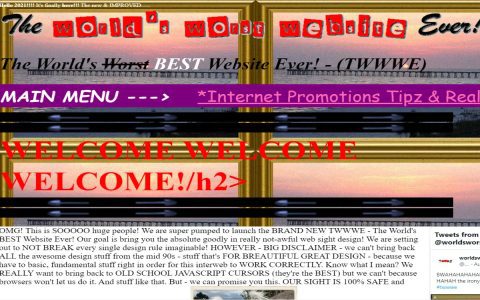Hardware acceleration optimizes Chrome rendering using your device's GPU. Disabling it can resolve display issues or battery drain but may reduce performance.
Android
- Open Chrome and type chrome://flags in the address bar.
- Search for "Hardware-accelerated rendering" or "GPU rasterization".
- Tap the dropdown menu next to each relevant flag and select Disabled.
- Restart Chrome immediately when prompted.
iOS
Direct hardware acceleration control is unavailable in Chrome for iOS due to platform restrictions. Try this system-level workaround:
- Open iOS Settings.
- Navigate to Accessibility > Display & Text Size.
- Enable Reduce Transparency and Increase Contrast.
- This reduces GPU load across apps, potentially mitigating Chrome-related issues.
Important Notes
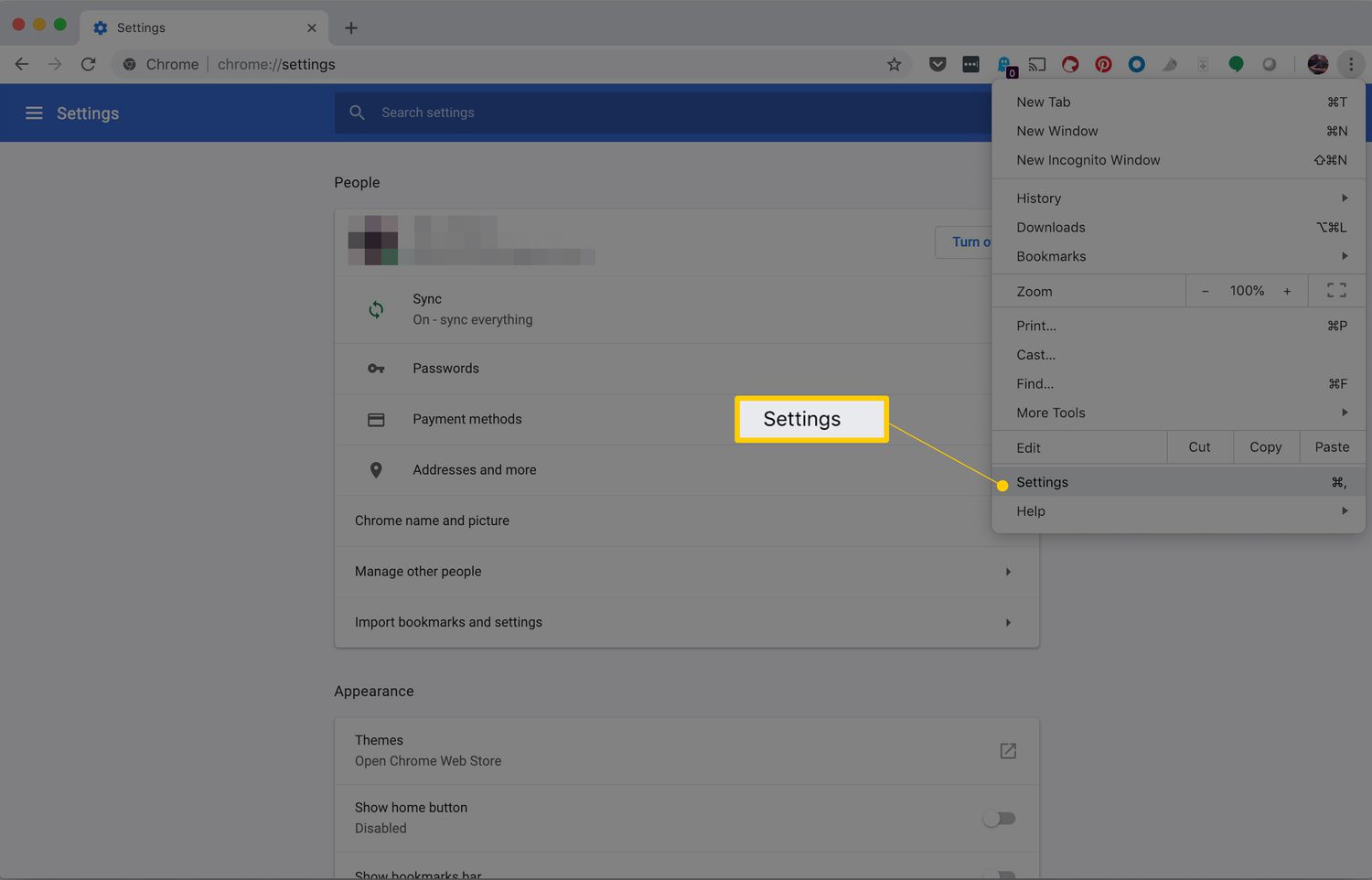
- This is an experimental setting on Android. Changes may cause instability.
- Disabling acceleration can significantly impact scrolling smoothness and page rendering speed.
- Revert changes via chrome://flags if issues worsen.
- iOS workaround is not Chrome-specific and affects other applications visually.