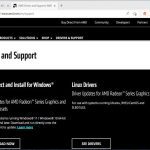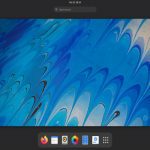When Mission Control shortcuts suddenly stop responding on macOS, try these systematic troubleshooting steps:
1. Verify & Reset Shortcut Settings
Navigate to System Preferences > Keyboard > Shortcuts. Select Mission Control in the left pane. Ensure your desired shortcut (e.g., F3, Control-Up Arrow) is checked and not greyed out. Click the current key combination and press the correct physical keys to reassign it, ensuring no conflicts exist under other categories (like "Input Sources").
2. Check Keyboard Functionality
- Function (Fn) Key Lock: If using shortcuts involving F-keys (e.g., F3, F9), press the Fn key once. Certain keyboards or settings might require it to activate the Mission Control function instead of media controls.
- Test Specific Keys: Open any text editor and verify the exact keys involved in your shortcut register correctly (e.g., test F3 alone, or Control and Up Arrow separately). Use System Preferences > Keyboard > Keyboard Viewer for visual feedback if needed.
- External Keyboards: Disconnect all external keyboards/trackpads. Test using the built-in Mac keyboard. If it works, reconnect externals one by one to identify the culprit.
3. Restart Core macOS Services
- Restart Window Manager: Open Terminal and type: killall Dock. Press Enter. This reloads the Dock and WindowServer (crucial for GUI functions) without a full reboot.
- Reset NVRAM/PRAM: Shut down your Mac. Turn it on and immediately press and hold Option + Command + P + R for about 20 seconds (or until you hear the startup chime twice on older Macs, or see the Apple logo appear and disappear twice). Release and allow normal startup. This clears potentially corrupt settings.
- Safe Boot: Restart while holding Shift until the login screen appears. Log in (it may be slow). This performs disk checks and loads only essential kernel extensions. Restart normally afterwards to see if Mission Control works.