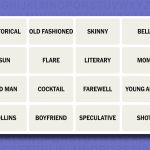Mission Control on macOS enables rapid desktop and window organization for enhanced productivity. Apply these practical methods immediately.
Master Basic Navigation
- Activate with F3 key or three-finger swipe up on trackpad.
- Navigate using arrow keys or gestures to view all spaces.
- Exit by pressing Esc or swiping down.
Create and Manage Desktops
- Hover to top-right in Mission Control, click "+" to add new desktops.
- Drag app windows between desktops for logical task grouping.
- Rename desktops by right-clicking thumbnails.
Organize Windows Efficiently
- Arrange side-by-side by dragging windows in Mission Control view.
- Use Window menu option "Tile Window to Left or Right" for quick splits.
- Assign apps to desktops via right-click and "Options."
Quick Tricks for Speed
- Switch desktops instantly with Command + Left/Right Arrow.
- Minimize distractions via Command + Option + H to hide inactive apps.
- Set up Spaces for projects to segregate workflows.
Implement these to transform clutter into a streamlined workspace fast.