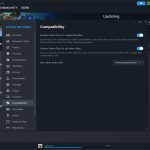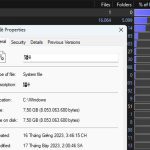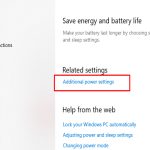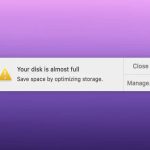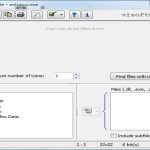Mastering Soft Links for Efficient Mac File Organization
Soft links (symlinks) offer a sophisticated method to organize files without duplication, enhancing access and saving valuable disk space.
Understanding Soft Links vs. Hard Links
- Symbolic Links (Symlinks): Pointers that reference the path to the original file or folder. If the original is moved or deleted, the symlink breaks. Essential for linking across volumes.
- Hard Links: Direct pointers to the exact same data blocks on disk as the original file. Deleting the original leaves data accessible via the hard link. Restricted to files within the same volume.
Symlinks are generally preferred for flexible organization across multiple locations.
Creating Symlinks via Terminal
Use the `ln` command with the `-s` flag:

Basic File Symlink:
ln -s /path/to/original/file /path/to/symlink/location
Basic Folder Symlink:
ln -s /path/to/original/folder /path/to/symlink/location
Remember:
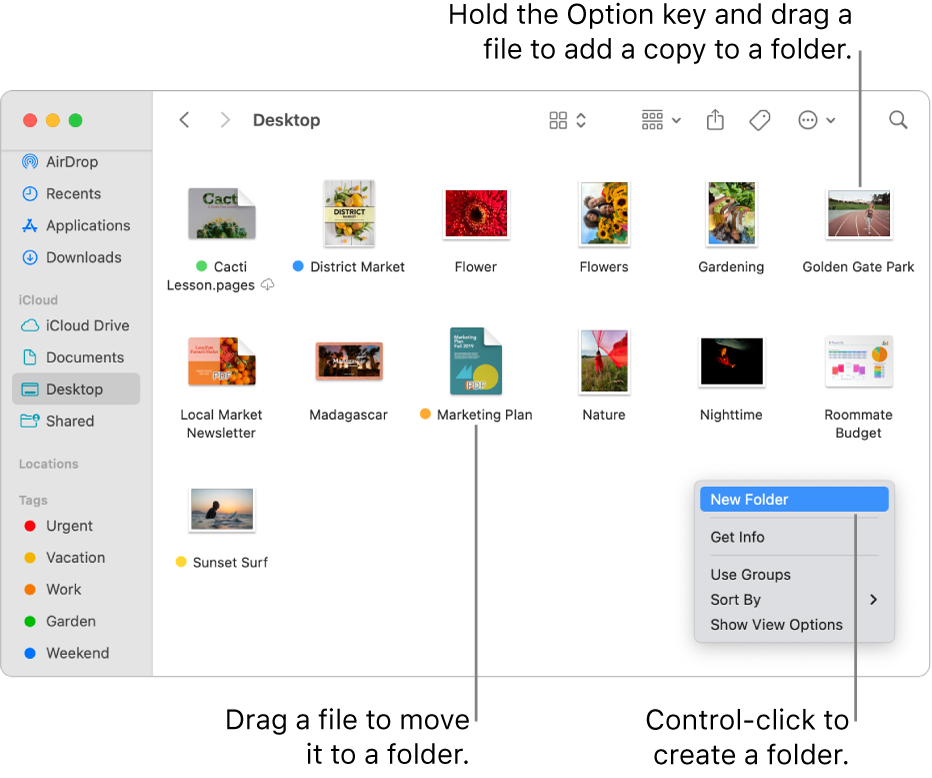
- Use absolute paths (
/Users/Name/Documents/) for reliability. Relative paths (../Documents/) can break if the symlink's location changes. - Replace
/path/to/symlink/locationwith the desired new name for the symlink.
Practical Use Cases for Organization
- Declutter the Desktop: Symlink frequently accessed project folders from deep within `~/Documents` directly to your Desktop.
- Aggregate Disparate Data: Create a "Media Hub" folder containing symlinks to photo, video, and music folders stored on different drives or locations.
- Application Support Consolidation: Symlink specific support folders from an external drive into `~/Library/Application Support/` for apps requiring local access.
- Version Management: Symlink the current working version of a document within an active project folder without moving the file.
- Cloud Sync Efficiency: Place large folders outside your cloud sync root (e.g., Dropbox), then symlink them within it for selective syncing.
Managing Symlinks Effectively
- Identify symlinks in Finder: They display a small arrow icon on their icon.
- Use `ls -l` in Terminal; symlinks show `->` pointing to their target.
- Delete a symlink like any regular file (drag to Trash or use `rm`). This does not delete the original file/folder.
- Broken symlinks (pointing to missing targets) appear with a question mark icon in Finder columns view and fail in Terminal.
Incorporate soft links strategically to maintain a logical, accessible file structure while respecting the physical location of your data.