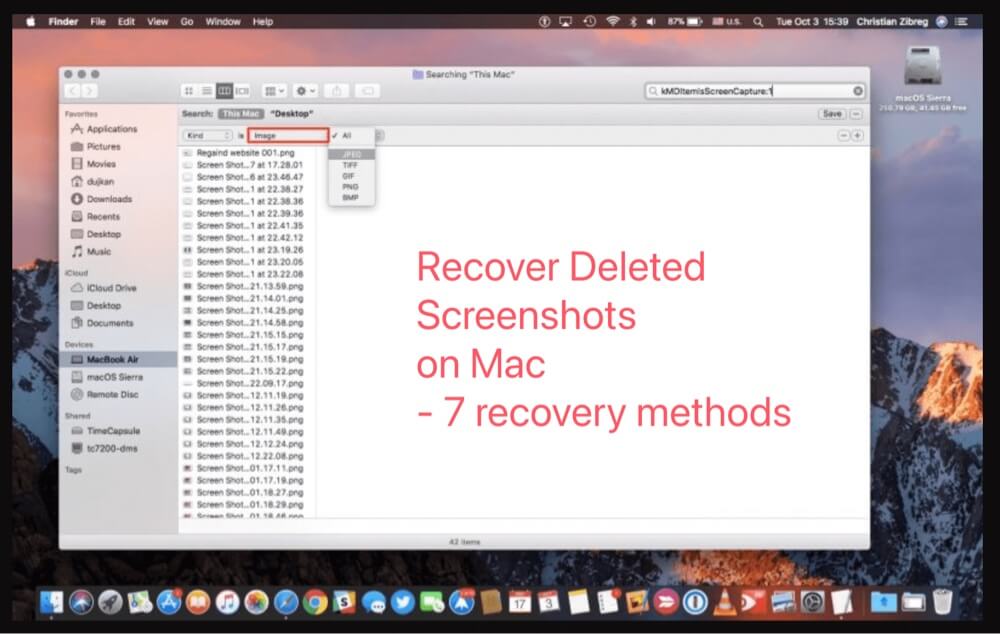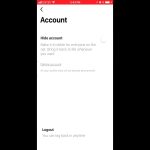If you've lost screenshots on your Mac, they are typically saved to the Desktop by default. Use these steps to locate and recover them quickly without third-party tools.
Where Screenshots Are Saved
By default, screenshots taken with Command + Shift + 3 (full screen) or Command + Shift + 4 (selected area) save as PNG files directly to your Desktop. If you customized settings, check Finder for the path.
How to Recover Lost Screenshots Quickly
- Check the Desktop and Downloads folder: Often, files are moved accidentally. Open Finder to search manually.
- Use Spotlight Search: Press Command + Space, type keywords like "screenshot" or the file name, and review results.
- Inspect the Trash: If deleted, screenshots may be recoverable from Trash. Right-click and select "Put Back" to restore.
- Utilize Time Machine: If enabled, open Time Machine from the menu bar, browse backups, and restore the lost file.
Prevention Tips for Future
To avoid loss, change the save location in Terminal or use cloud services for automatic backups. Always confirm screenshots after capture.