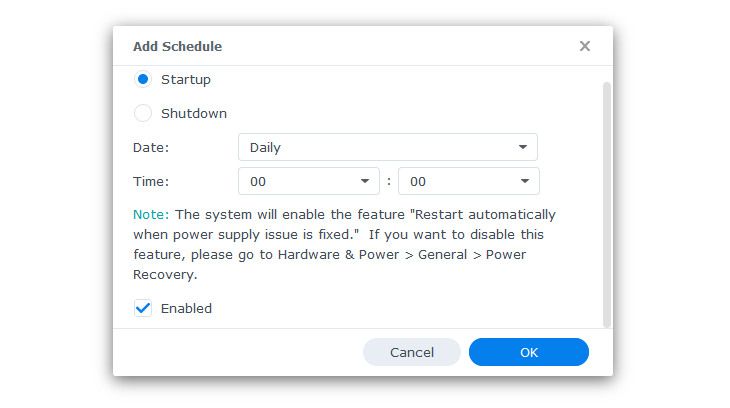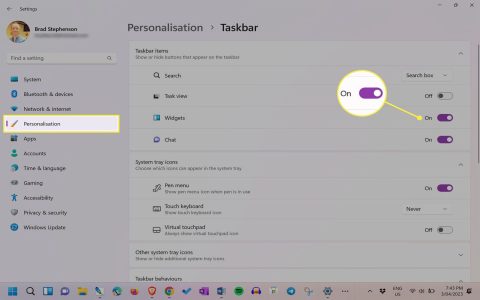When your Synology NAS fails to shut down, it can be due to various reasons, often related to active processes or system configurations. Understanding these can help in effective troubleshooting.
Potential Reasons for Shutdown Issues
- Active Processes or Services: Background tasks, indexing services, or media streaming might be preventing the system from halting.
- Third-Party Packages: Some installed packages might not terminate correctly, thus blocking the shutdown sequence.
- Scheduled Tasks: A scheduled backup, security scan, or custom script could be running or interfering.
- Connected External Devices: USB drives, UPS units (with misconfigured settings), or other peripherals can sometimes cause shutdown hangs.
- Network Activity: Active SMB connections, FTP transfers, or other network services handling requests might delay or prevent shutdown.
- DSM or Package Bugs: Less commonly, a bug within the DiskStation Manager (DSM) operating system or a specific package could be the culprit.
- Hardware Issues: Rarely, failing hardware components might manifest as an inability to shut down properly.
Troubleshooting Synology NAS Shutdown Failures
-
Identify Active Processes:
Use Resource Monitor (accessible from the main menu). Check the Task Manager tab, specifically looking at Processes or Services. Identify any resource-intensive or persistently running tasks. You might need to stop certain services or applications manually before attempting shutdown again.

-
Stop Packages Manually:
Open Package Center. Go to the "Installed" section. Try stopping active third-party packages one by one, especially those that interact with data or network services, and then attempt shutdown.
-
Review Scheduled Tasks:
Navigate to Control Panel > Task Scheduler. Examine the list for any tasks that might be running or misconfigured to run at or near your shutdown attempt. Disable or adjust suspect tasks.
-
Disconnect External Devices:

Safely eject and physically disconnect all USB-connected devices (hard drives, SSDs, printers, UPS communication cables if suspected). Attempt shutdown afterwards.
-
Check System Logs:
Open Log Center. Review the "System Log" and potentially other relevant logs (e.g., connection logs) around the time of the failed shutdown attempts. Look for error messages or warnings that might indicate the cause.
-
Update DSM and Packages:
Ensure your DSM operating system and all installed packages are up to date. Go to Control Panel > Update & Restore for DSM updates, and Package Center > Installed (then check for updates) for package updates. Patches often include fixes for such issues.
-
Attempt Shutdown via SSH (Advanced):
If you have SSH enabled (Control Panel > Terminal & SNMP > Enable SSH service), connect to your NAS using an SSH client. Log in as an administrator and execute the command:
sudo powerofforsudo shutdown -h now. Observe any output messages in the terminal, which might provide clues. -
Check Power Schedule Settings:
Verify settings in Control Panel > Hardware & Power > Power Schedule. Ensure no "Startup" schedule is configured that might immediately restart the NAS after you initiate a shutdown.
-
Force Shutdown (Use with Caution):
If the NAS is completely unresponsive and the above steps fail, a forced shutdown may be necessary. Press and hold the physical power button on the NAS for several seconds (usually until it beeps or powers off). Important: This method carries a risk of data corruption as it doesn't allow the system to unmount volumes cleanly. Use it as a last resort.
-
Contact Synology Support:
If the problem persists despite these troubleshooting steps, it's advisable to gather system logs (usually via Support Center > Support Services > Log Generation) and contact Synology's official technical support for assistance. They can help diagnose more complex or hardware-related issues.