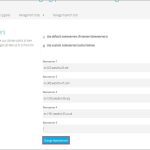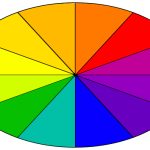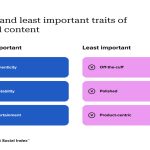Pinning websites to your taskbar via browser shortcuts is generally safe if you follow basic security precautions. However, understanding the nuances helps avoid potential pitfalls.
How Pinning Works
Browser-generated shortcuts act as bookmarks, launching your default browser to the specific URL. They don’t install independent software or alter system files.
Security Risks to Consider
- Phishing mimics: Attackers could create fraudulent shortcuts mimicking legitimate sites (e.g., fake banking portals). Verify URLs before pinning.
- Outdated shortcuts: If a pinned site’s domain expires/hijacked, the shortcut could redirect to malware. Periodically review pinned sites.
- Browser vulnerabilities: Malicious scripts on the website itself could exploit browser flaws. Keep browsers updated.
Safety Best Practices
- Pin from trusted sources only: Manually type URLs or pin directly from your browser’s address bar after navigation.
- Avoid third-party shortcuts: Never download/pin shortcuts from unverified emails or websites.
- Check URLs meticulously: Ensure the domain is spelled correctly (e.g., "*" vs. "*").
- Maintain updates: Regularly patch your OS, browser, and security software.
Key Advantages
Pinned shortcuts provide convenient access without elevating inherent risks. They don’t gain special permissions versus standard browsing.
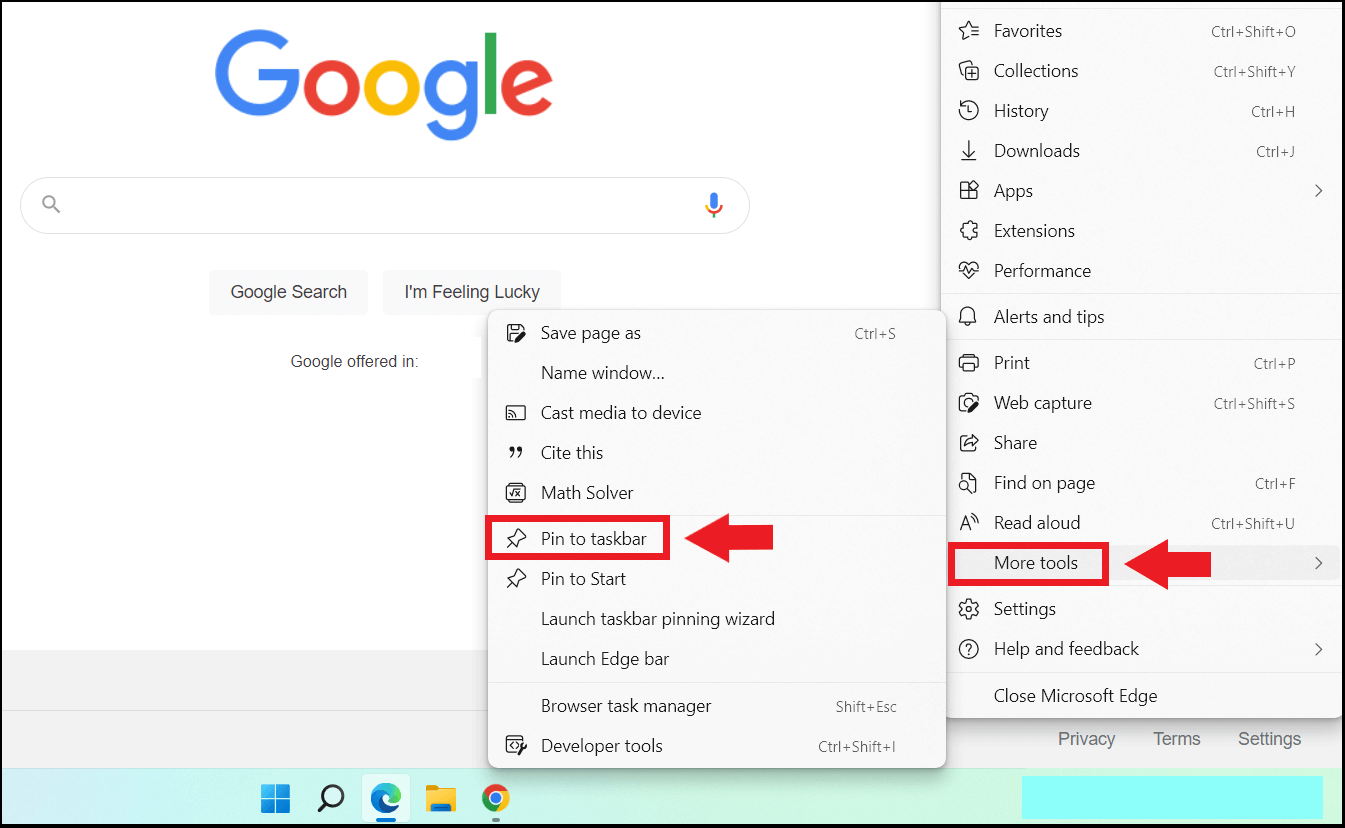
Ultimately, pinning is low-risk with vigilant sourcing and maintenance. Treat pinned sites like any web session—verify legitimacy, avoid suspicious links, and keep software current.