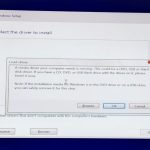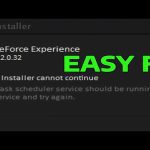PTP (Picture Transfer Protocol) on Android enables seamless file transfer, particularly for photos and media, between your device and a computer. It's ideal for quick, direct USB-based operations without requiring apps.
5 Easy Steps to Use PTP on Android for File Transfer
- Step 1: Connect your Android device to a computer using a compatible USB cable. Ensure both devices are powered on.
- Step 2: Swipe down the notification panel on your Android and tap the USB connection alert. Select Transfer photos (PTP) or similar from the options.
- Step 3: On Windows, open File Explorer and find your device under This PC; on macOS, use Image Capture or Finder. Avoid third-party software to keep the process simple.
- Step 4: Navigate to the media folders on your Android device (e.g., DCIM for photos). Drag and drop files directly to the computer or vice versa.
- Step 5: Safely eject the device from the computer interface before disconnecting the USB cable to prevent data corruption. Verify transfers by checking file locations on both devices.