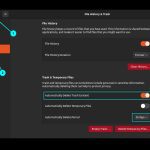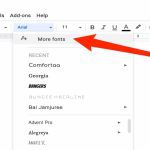Equipment Check
Ensure your TV has an optical audio output port, typically labeled "OPTICAL OUT" or "TOSLINK." Verify your receiver or soundbar supports optical input for audio transmission.
Step-by-Step Setup Guide
- Step 1: Turn off your TV and audio device to prevent electrical surges.
- Step 2: Use a standard TOSLINK cable to connect the optical output port on your TV to the optical input port on your receiver or soundbar. Insert securely to avoid signal loss.
- Step 3: Power on both devices and access your TV's settings menu. Navigate to "Audio" or "Sound" options.
- Step 4: Select "Audio Output" and choose "Optical" or "Digital Out." Confirm changes to prioritize the optical connection.
- Step 5: Play audio or video content on your TV to test the setup. Adjust volume on your receiver if needed for clear sound.
Common Troubleshooting
If audio fails, check cable connections for damage or misalignment. Ensure the audio format in TV settings matches device compatibility, e.g., PCM for basic stereo or Dolby Digital for surround sound.