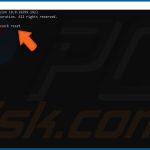Introduction to Text Editors in Linux
In Linux, Notepad-like functionality is provided by text editors such as gedit for GNOME desktops or kate for KDE. These tools offer simple, graphical interfaces ideal for beginners.
Opening the Text Editor
To start a text editor:
- Graphical method: Search for "Text Editor" in your desktop applications menu.
- Terminal method: Open a terminal and type gedit for GNOME or nano for a lightweight, command-line option.
Creating and Editing Files
After launching the editor:

- Click File, then New to start a blank document.
- Type text directly into the window. Features like copy (Ctrl+C) and paste (Ctrl+V) work similarly to Notepad.
Saving Files
To save your work:
- Navigate to File > Save As or press Ctrl+S.
- Name the file (e.g., *), choose a directory, and confirm with Save.
Key Shortcuts for Efficiency
Memorize basic shortcuts:
- For graphical editors: Save (Ctrl+S), Open (Ctrl+O), Undo (Ctrl+Z).
- For terminal-based nano: Save and Exit (Ctrl+X, then Y to confirm).
Tips for Beginners
Start with graphical editors like gedit for simplicity. Use terminal editors like nano when practicing basic command-line skills. Always save frequently to avoid data loss.