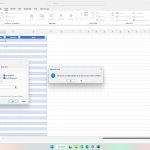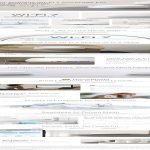What Is Hardware Acceleration?
Hardware acceleration offloads graphics tasks to your GPU, boosting Chrome's performance by reducing CPU load, resulting in smoother browsing and faster load times for web-based games.
How to Enable Hardware Acceleration
Follow these steps to activate it:
- Launch Chrome and click the three-dot menu in the upper-right corner.
- Choose Settings from the menu.
- Scroll down, expand Advanced settings.
- Under System, toggle Use hardware acceleration when available to the on position.
- Restart Chrome to apply changes immediately.
Optimizing for Maximum Performance
Enhance results with these techniques:
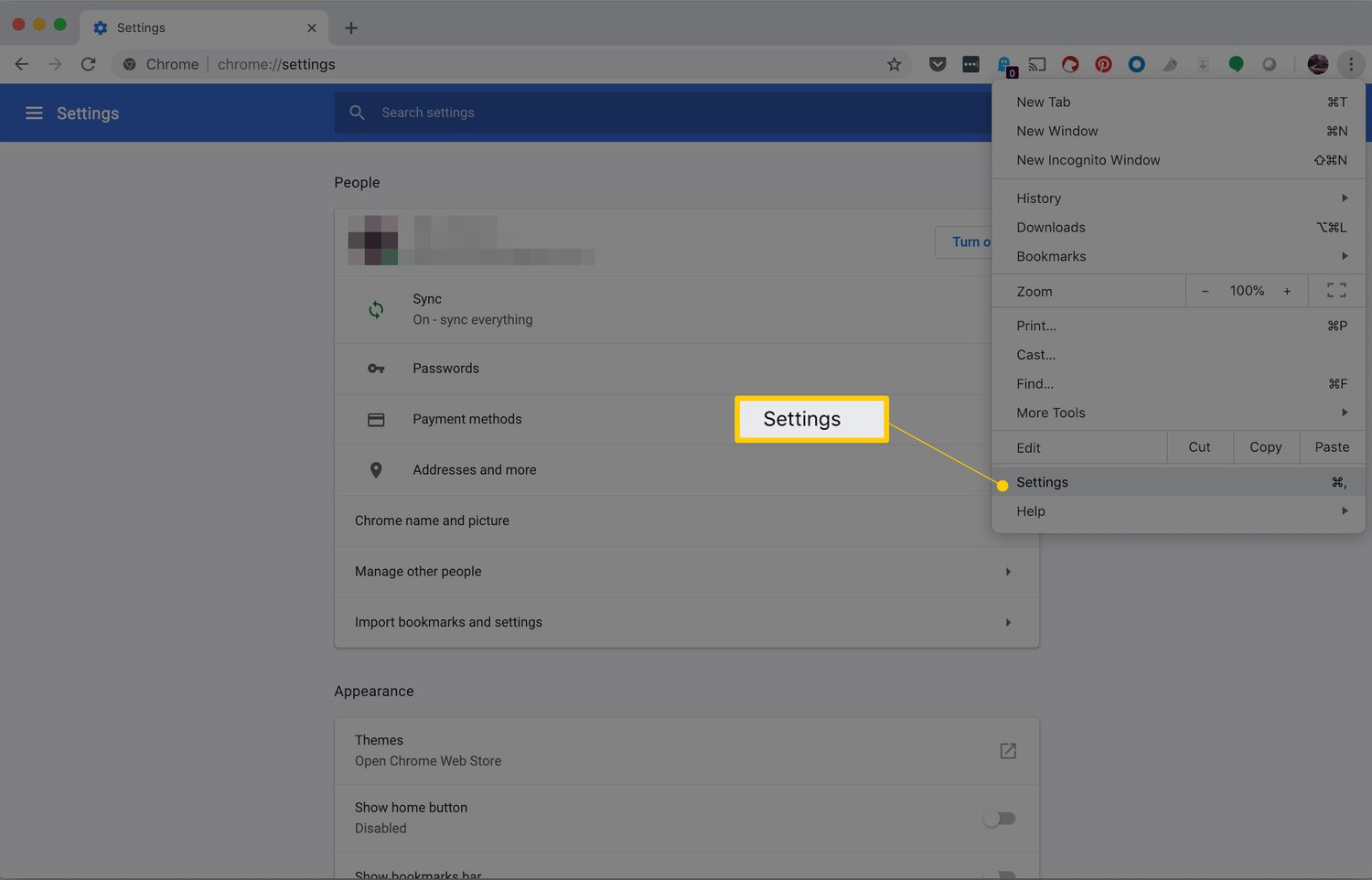
- Update your GPU drivers regularly for compatibility and stability.
- Disable unnecessary extensions via chrome://extensions to conserve resources.
- Monitor system performance using Chrome's Task Manager (accessible from the three-dot menu).
Troubleshooting Common Issues
If problems like crashes or glitches occur:
- Disable hardware acceleration temporarily to isolate conflicts.
- Ensure your operating system and Chrome are updated to the latest versions.
- Close resource-intensive applications running simultaneously with Chrome.
Key Benefits and Final Tips
Enabled hardware acceleration provides faster rendering for games and videos. Test performance on demanding sites to gauge improvements and revert if issues persist.