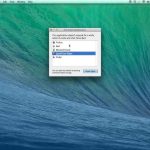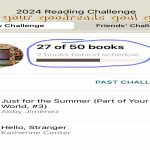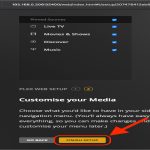Effectively utilizing widgets transforms your Android home screen from static to dynamic. Follow this precise approach:
1. Strategically Select Widgets
Prioritize widgets offering glanceable information or quick actions:
- Essential: Calendar, Tasks, Weather.
- Functional: Music Player Controls, Smart Home Toggles.
- Informational: Notes, Fitness Trackers, Battery Status.
Avoid cluttering with redundant or infrequently used widgets.
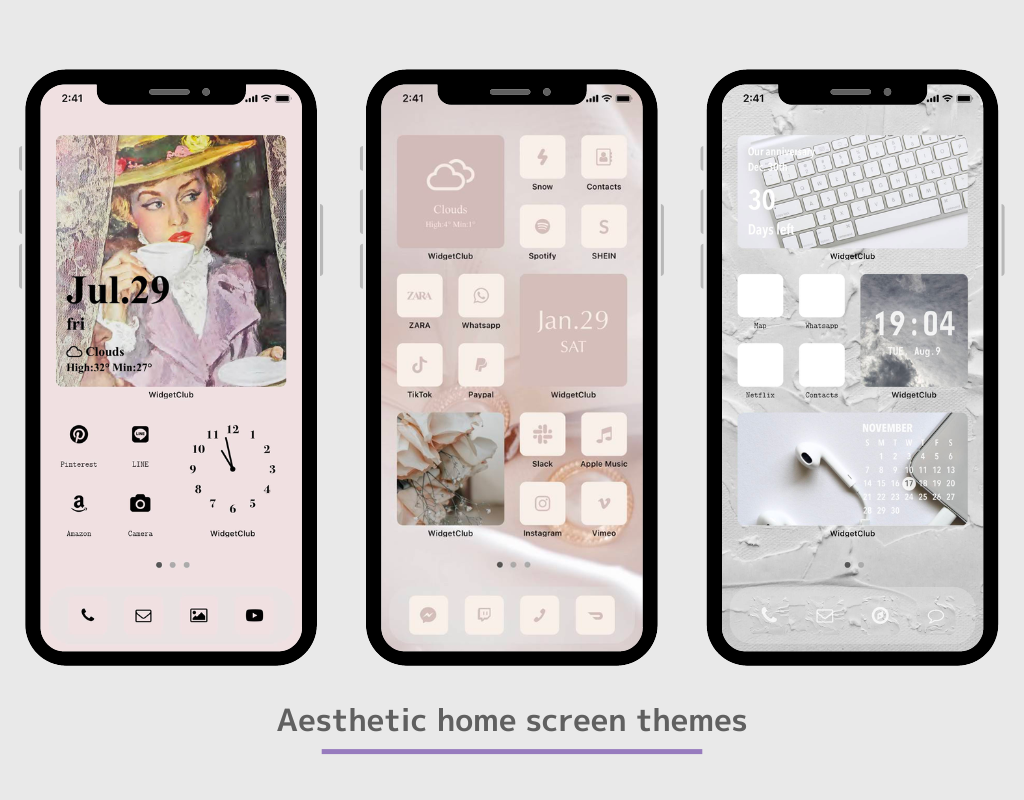
2. Master Placement & Sizing
- Long-press on home screen > select "Widgets".
- Drag chosen widget to desired position. Resize immediately by dragging widget edges before releasing.
- Place high-priority widgets on the primary home screen; less critical ones on adjacent screens.
Maintain breathing room: cluster related widgets with ample spacing between groups.
3. Leverage Built-in Customization
- Color & Transparency: Long-press a widget > select "Customize" or "Style". Adjust transparency to blend with wallpaper.
- Padding & Layout: Use launcher settings (often under Home Screen settings) to refine grid density and padding.
- Interactive Widgets: Tap clock widgets for alarms, calendar widgets to add events.
4. Optimize Widget Stacks (Android 12+)
- Drag one widget atop another similar widget type to create a stack.
- Swipe vertically through the stack or let it rotate automatically to save space.
5. Employ Third-Party Tools Wisely
Use apps like kwgt for hyper-customizable widgets:
- Download widget packs matching your aesthetic.
- Use the widget editor to tweak colors, data sources, and layouts.
Pro Tip: Enable adaptive theming (Material You) for automatic color matching.
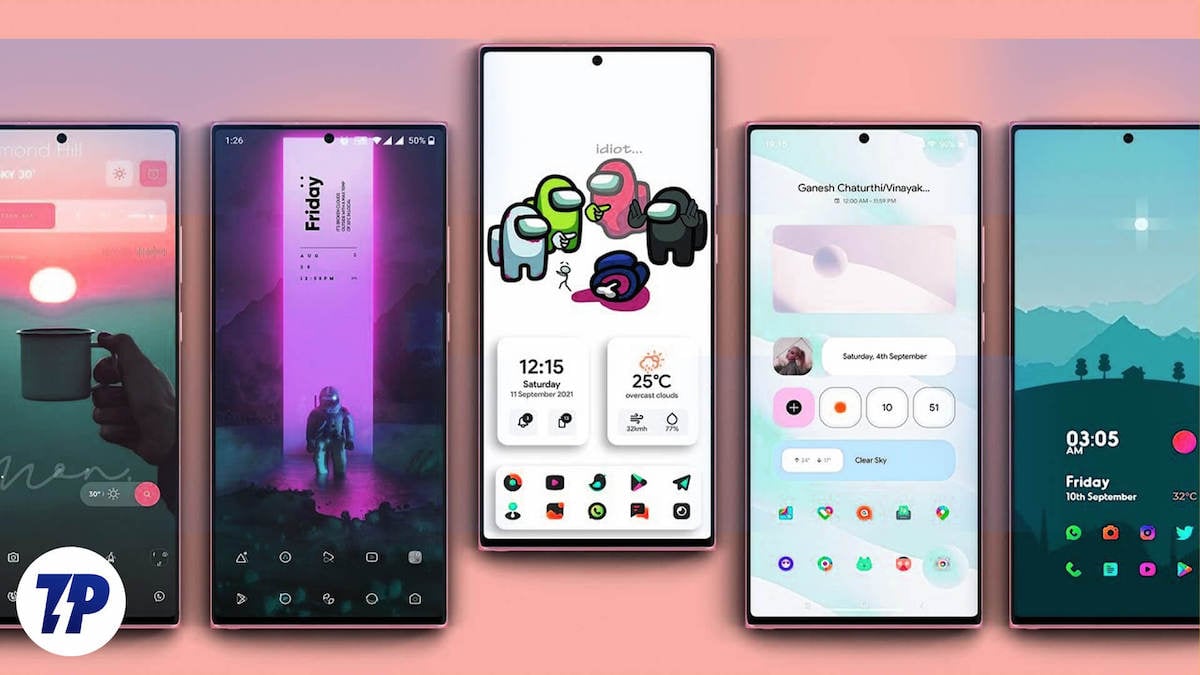
6. Performance & Efficiency
- Limit live-updating widgets (e.g., detailed weather radars) that drain battery.
- Periodically audit widgets; remove unused ones.
- Verify app permissions for widgets accessing sensitive data.
Final Testing
After customizing:
- Switch between light/dark mode.
- Rotate your device.
- Test widget interactivity.
Refine sizing and spacing based on visual balance and functionality. A minimal widget ecosystem performs best.