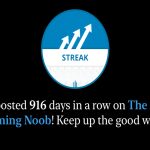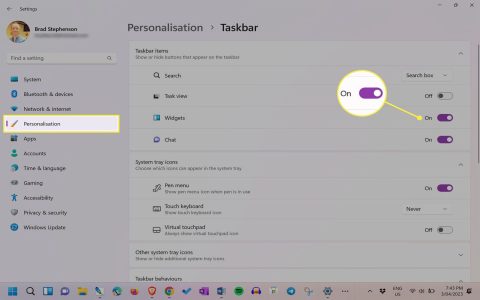Updating Plex on Synology ensures stability and access to new features. This 5-step process minimizes downtime and simplifies maintenance.
Step 1: Verify Current Version
Open the Plex web interface, navigate to Settings > Server > General, and note your current version. Compare it against the latest release notes for upgrade necessity.
Step 2: Download Correct Package
Obtain the latest Synology-compatible package from the official source. Select the appropriate architecture version matching your NAS model using Synology's CPU compatibility documentation.

Step 3: Stop Plex Server
Access Synology DSM. Open Package Center > Installed, locate Plex Media Server, and click Stop. Confirm the service status changes to Stopped before proceeding.
Step 4: Manual Installation
- In Package Center, click Manual Install
- Upload the downloaded package file
- Check Run after installation when prompted
- Accept the upgrade warning about overwriting existing configurations
Step 5: Confirm Successful Update
Return to the Plex web interface and recheck the server version under Settings > Server. Validate media playback and scanner functionality. If issues occur, repair permissions via Plex's troubleshooting guide.
Schedule routine quarterly update checks for seamless media server operation. Always maintain recent backups of critical metadata prior to major version upgrades.