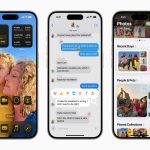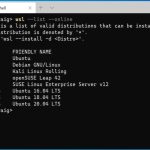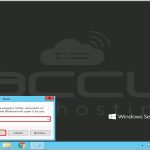Enabling your phone's flashlight with a simple tap gesture is convenient. Methods vary by operating system. Follow these instructions precisely.
For Android Phones (Using Gesture)
Many Android manufacturers offer a double-tap gesture to activate the flashlight, often involving tapping the back of the phone.
- Open Settings. Locate and tap the Settings app icon.
- Navigate to Accessibility or Advanced Features. The exact path varies. Check menus like 'Gestures', 'Motions and gestures', or 'Advanced features'.
- Find 'Quick Tap' or 'Tap Gesture'. Look for options named "Quick Tap", "Knock to turn on flashlight", or similar phrasing. Some phones require enabling 'Quick launch' gestures first within Accessibility settings.
- Enable the Gesture. Toggle the switch next to the relevant gesture option ON.
- Select 'Toggle Flashlight'. Tap the gesture option and choose 'Toggle Flashlight' or 'Turn on Flashlight' from the list of actions.
- Test it: Double-tap firmly (but normally) on the back of your phone. The flashlight should activate/deactivate.
For iPhones (Using Back Tap)
iPhone models running iOS 14 or later support Back Tap.
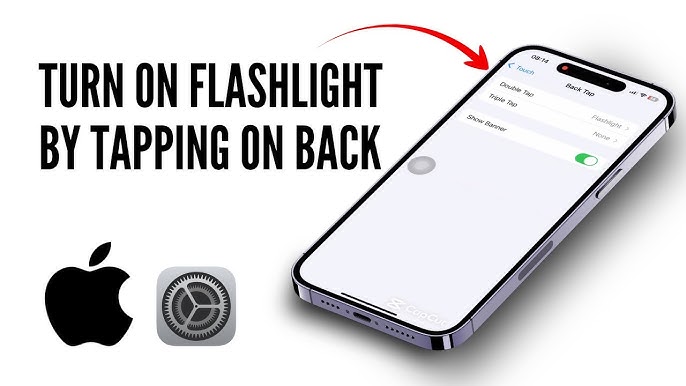
- Open Settings. Tap the Settings app icon.
- Go to Accessibility. Scroll down and select 'Accessibility'.
- Select 'Touch'. Tap the 'Touch' menu option.
- Scroll to 'Back Tap'. Find and tap 'Back Tap' at the bottom of the Touch settings.
- Choose Tap Option. Select either 'Double Tap' or 'Triple Tap'.
- Assign Flashlight. Scroll down the list of actions and select 'Torch' (Flashlight).
- Test it: Gently double-tap or triple-tap (based on your selection) on the back of your iPhone. The flashlight will turn on/off with each sequence.
Important Considerations
- Device Compatibility: Not all phone models support tap gestures. Older phones and some budget models likely lack this feature.
- Accidental Activation: Ensure you tap firmly enough. Sensitivity settings may be limited. Be aware it might activate in pockets/bags.
- Permissions: Grant flashlight permission if prompted during setup.
- Battery Drain: An accidentally activated flashlight can drain your battery significantly.
- If Not Working: Confirm your device supports the feature. Restart your phone. Check for case interference blocking taps.