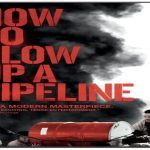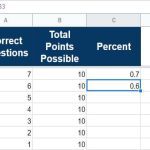How to Turn Off Sticky Keys in Windows: A 3-Step Guide
Disable Sticky Keys permanently using this straightforward method.
Step 1: Open Ease of Access Keyboard Settings
Press Windows key + U simultaneously. This opens the Accessibility settings directly. Alternatively, navigate to Settings > Ease of Access > Keyboard.
Step 2: Disable Sticky Keys Toggle
Locate the section labeled Use Sticky Keys. Toggle the switch to the Off position. This immediately deactivates the feature.
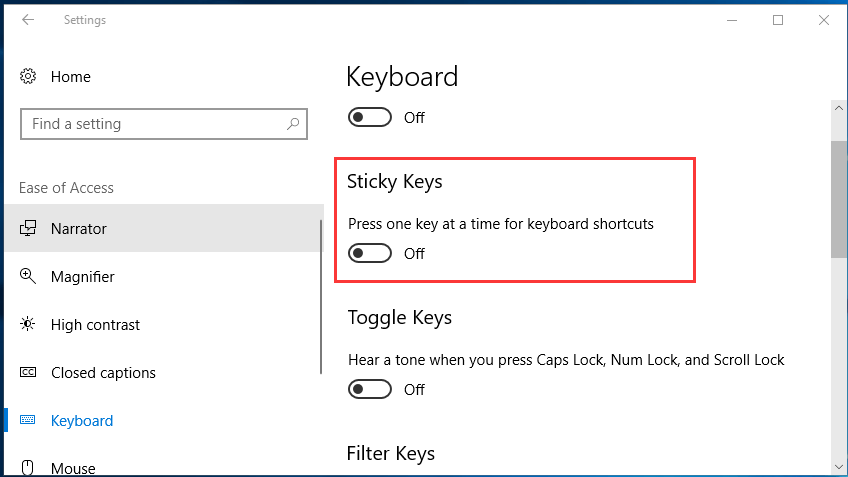
Step 3: Block Shortcut Activation
Uncheck the box next to Allow the shortcut key to start Sticky Keys under shortcut options. This prevents accidental re-enabling by pressing Shift five times.
No restart required—settings apply instantly. Test functionality by tapping modifier keys (Shift/Ctrl/Alt) to confirm standard keyboard behavior.