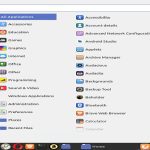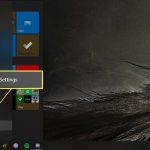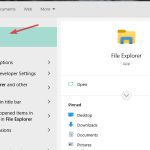Mouse acceleration dynamically adjusts cursor speed based on how quickly you move the mouse, leading to inconsistent pointer control and reduced precision for tasks like gaming or graphic design. Disabling it promotes predictable 1-to-1 movement, enhancing overall performance.
Steps to Disable Mouse Acceleration in Windows
To turn it off:
- Open Settings via the Start menu.
- Navigate to Devices, then Mouse.
- Select Additional mouse options.
- In Mouse Properties, go to Pointer Options tab.
- Uncheck the Enhance pointer precision box.
- Click Apply and OK to confirm changes.
Steps to Disable Mouse Acceleration in macOS
For macOS users:
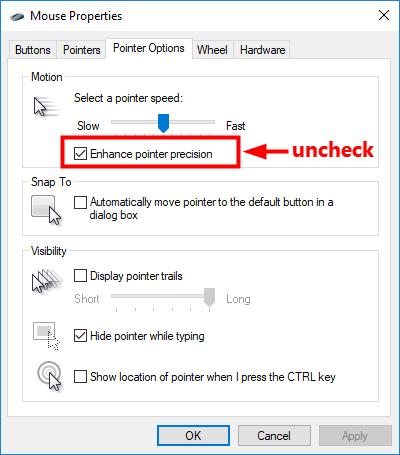
- Access System Preferences from the Apple menu.
- Choose Mouse (or Trackpad for laptops).
- Under Point & Click, adjust Tracking speed to a linear setting.
- Alternatively, disable any acceleration features directly if visible.
Benefits of Disabling Mouse Acceleration
Turning it off provides consistent, raw input, which boosts accuracy and improves muscle memory. This simple adjustment is essential for competitive gaming or detailed work where fine control is critical.