Keyboard Shortcut Method
Use this quick method to rotate your screen instantly. It works on most Windows versions if supported by your graphics driver.
- Press and hold the keys Ctrl + Alt together.
- While holding them, press one of the arrow keys: Right arrow for landscape (90 degrees), Down arrow for flipped (180 degrees), Left arrow for reversed landscape (270 degrees), or Up arrow to reset to normal.
- Release all keys to apply the rotation.
Display Settings Method
Adjust rotation via the built-in Windows settings. This provides precise control over orientation.
- Right-click on an empty area of your desktop and select Display settings.
- In the Settings window, scroll to the section labeled Orientation.
- Use the dropdown menu to choose an option: Landscape (default), Portrait, Landscape (flipped), or Portrait (flipped).
- Click Apply to confirm and select Keep changes if prompted.
Graphics Driver Control Panel Method
For advanced users, manage rotation through your GPU driver interface. Compatible with NVIDIA or AMD systems.
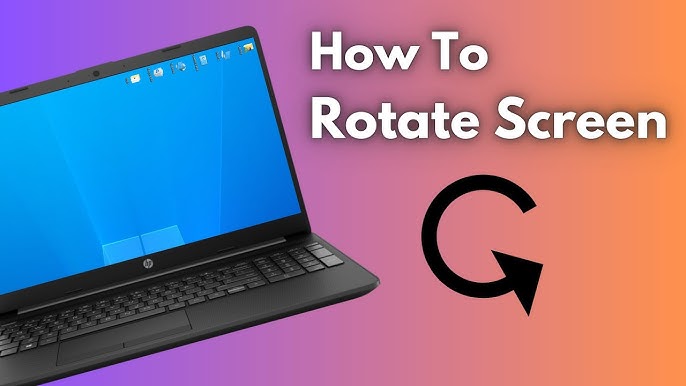
- Open your graphics control panel by right-clicking the desktop and selecting NVIDIA Control Panel or AMD Software: Adrenalin Edition.
- Navigate to the Display section and locate options like Rotate display or Orientation settings.
- Select the desired rotation mode from the menu, such as 90 degrees or 180 degrees.
- Click Apply or OK to save the changes.
Troubleshooting Common Issues
If rotation doesn't work, follow these tips for a smooth experience.
- Ensure your graphics drivers are updated through Device Manager or the manufacturer's tool.
- For shortcut issues, check if the feature is enabled in your GPU settings under hotkey management.
- If the screen remains unresponsive, restart Windows or re-select the orientation in Display settings.












