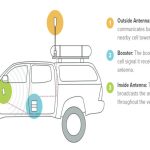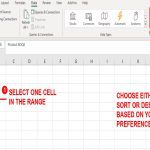How to Take a Screenshot in VLC Media Player
Capturing screenshots during video playback is straightforward with VLC. Follow these beginner-friendly methods for reliable results.
Using the Menu Method
- Launch VLC and open a video file.
- Play or pause the video at the desired frame.
- Click the "Video" menu in the top menu bar.
- Select "Take Snapshot" from the dropdown options.
- The screenshot saves automatically to the default location.
Using Keyboard Shortcuts
- Start playing the video in VLC.
- At the frame you want, press "Shift + S" on Windows or "Command + Option + S" on macOS.
- A confirmation sound or pop-up indicates the capture is successful.
Key details: Screenshots default to PNG format and save in your system's standard snapshot directory. Check folders like "Pictures" for files named with timestamps. Ensure VLC settings allow captures under "Preferences" if issues arise.