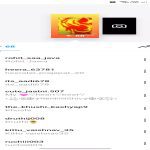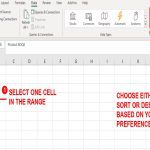Understanding Rundll32 Issues
* is a Windows system component that loads and runs DLL modules, often triggered when launching applications. It may run unnecessarily due to misconfigured startup entries, malware, or residual tasks, consuming resources. Do not terminate legitimate processes; focus on verifying sources and disabling non-essential entries.
Simple Methods to Stop Rundll32
Follow these professional steps in Windows 7 to resolve the issue safely. Always work as an administrator.
Method 1: Disable Startup Items Using System Configuration
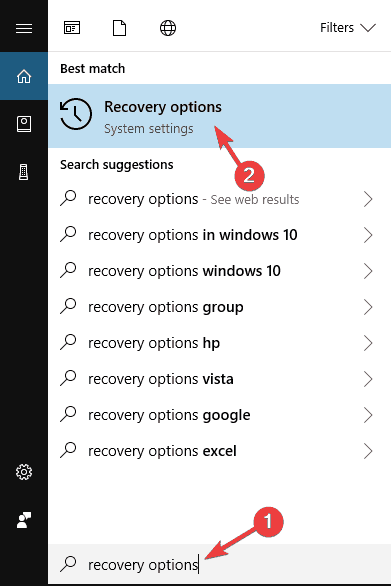
- Press Win+R, type "msconfig", and hit Enter.
- Go to the Startup tab and uncheck entries related to suspicious or unwanted programs.
- Click Apply and OK, then restart your computer to test changes.
Method 2: Scan for Malware with Antivirus Software
- Update your antivirus program and perform a full system scan to detect and remove malware that may hijack rundll32.
- If no antivirus is installed, use Windows Defender or download a reputable free tool online—ensure it's from a trusted source.
Method 3: Check Task Scheduler for Unwanted Tasks
- Open Task Scheduler via Control Panel > Administrative Tools.
- Browse through tasks under "Task Scheduler Library" and disable any suspicious entries linked to rundll32.
- Right-click on the task, select Disable, and monitor application behavior afterward.
Preventive Tips and Warnings
Rundll32 can be critical for system functions; avoid disabling it entirely. After troubleshooting, observe performance and use tools like Process Explorer for advanced analysis. If problems persist, seek expert advice to avoid registry edits or system damage.