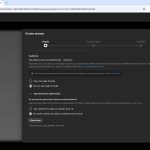iPhones lack a native split-screen feature for running two apps side-by-side like on iPads. Instead, use Picture-in-Picture (PiP) or app-switching methods to achieve multitasking effects. Ensure iOS is updated to iOS 14 or later for full functionality.
Enable Picture-in-Picture First
PiP allows a video to float over other apps for dual-purpose viewing. Enable it in settings:
- Open the Settings app > General > Picture in Picture.
- Toggle on the switch to activate PiP.
Use PiP for Video Multitasking
In supported apps, start a video and float it:
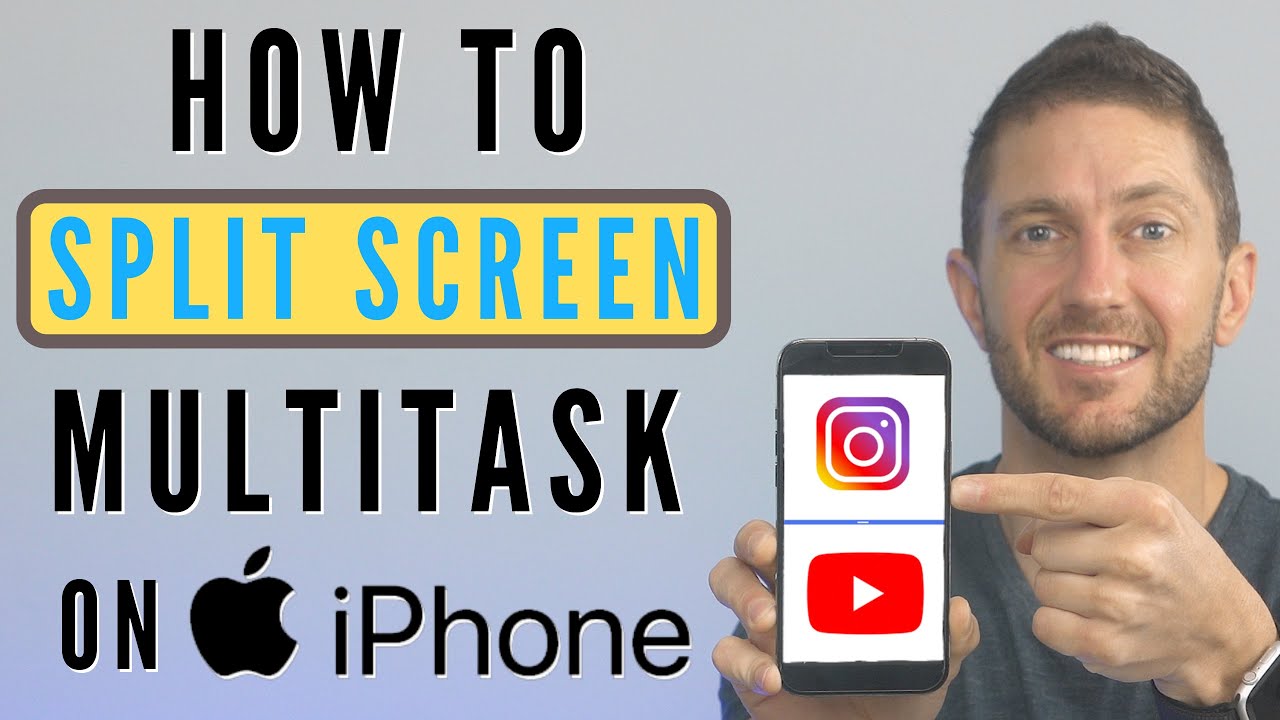
- Play a video in apps like Safari, YouTube, or FaceTime.
- Tap the PiP icon (e.g., an arrow box) to shrink the video.
- Navigate to another app—the video stays on-screen for easy access.
Quick App Switching for Efficiency
For non-video tasks, swipe gestures provide fast transitions:
- Swipe up from the bottom edge and pause to open the App Switcher.
- Tap any app to switch instantly, emulating partial multitasking.
These methods work within minutes—optimize multitasking without extra tools. Always test with updated iOS versions for best results.