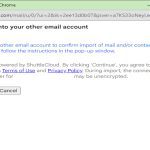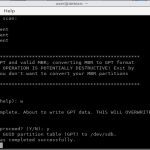Enabling installation from non-official sources requires caution. Only download APKs from reputable developers or trusted repositories.
Enable Installation from Unknown Sources
- Open your device's Settings app.
- Navigate to Apps & notifications (or similar).
- Tap Special app access or Advanced.
- Select Install unknown apps.
- Choose the browser or file manager app you'll use to download the APK file.
- Toggle the Allow from this source option to ON.
Important: Modern Android versions require granting permission per app; you need to do this for the specific app handling the APK download or file access.
Download the APK File
- Using your web browser, navigate to the source offering the APK.
- Locate the download link for the desired app.
- Tap the link to initiate the APK download. A notification will appear when the download completes.
Security Warning: Be extremely selective about download sources to avoid malware.
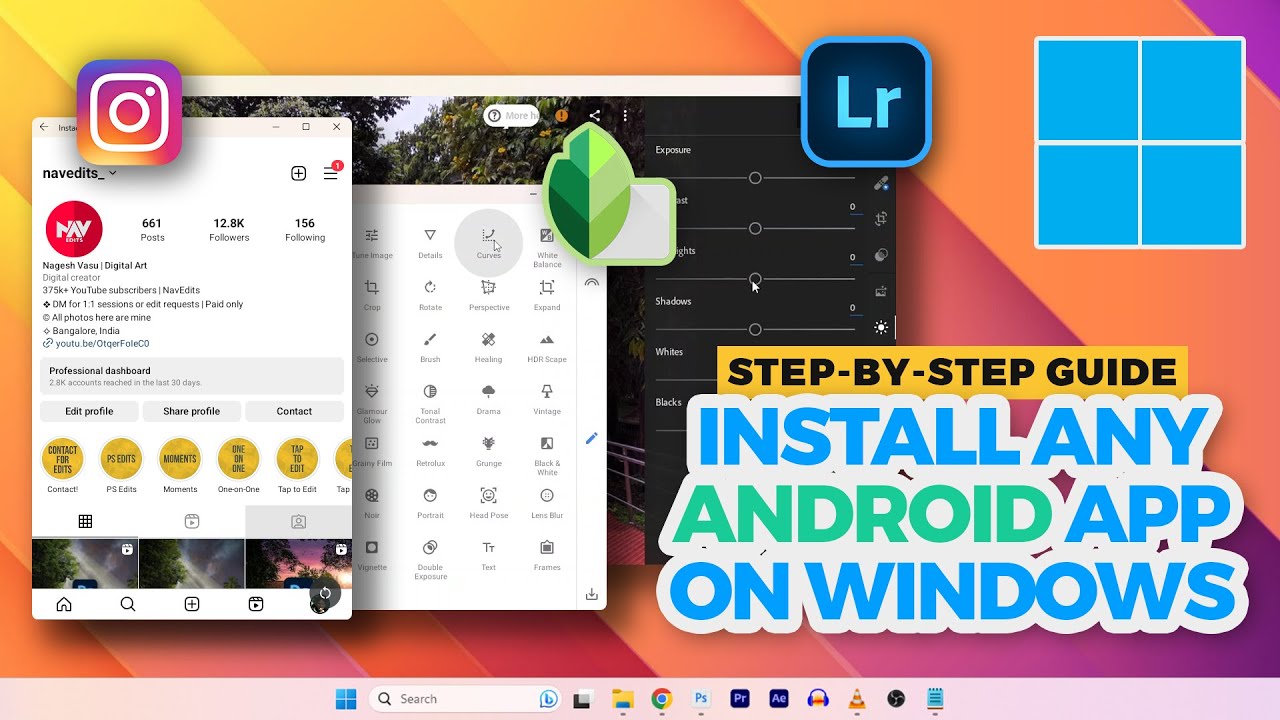
Install the Downloaded APK
- Open your device's Downloads app or your File Manager app.
- Locate the downloaded APK file (usually in the 'Downloads' folder).
- Tap on the APK file name.
- Review the permissions the app requests carefully on the subsequent screen.
- If you agree to the permissions, tap Install.
- Wait for the installation process to finish.
- Finally, tap Done or Open.
Disable Unknown Sources (Recommended)
- Return to Settings > Apps & notifications > Special app access > Install unknown apps.
- For the specific app you enabled, toggle the Allow from this source permission back to OFF.
Disabling this permission enhances security by preventing unauthorized installations when you're not actively sideloading.