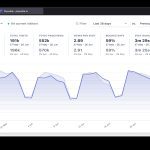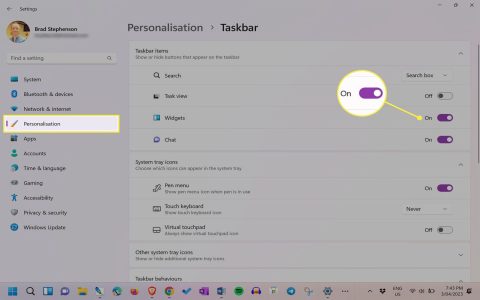Follow these precise steps to immediately disable Sticky Keys in Windows:
Method 1: Quick Keyboard Disable
- Press and Hold SHIFT: Keep the Shift key pressed for approximately 8 seconds.
- Listen for Sound: Wait to hear a system sound.
- Confirm Prompt: The Sticky Keys settings window will appear.
- Click "No": Immediately select the "No" button within this prompt. Sticky Keys is now off.
- (Optional): To prevent future accidental activation, uncheck the "Allow the shortcut key to start Sticky Keys" box.
Method 2: Permanent Settings Disable (Use Mouse)
- Open Settings: Press Windows key + I.
- Go to Accessibility: Select "Accessibility".
- Select Keyboard: Choose "Keyboard" from the left sidebar.
- Locate Sticky Keys: Find the "Sticky Keys" section.
- Toggle Off: Click the toggle switch for "Sticky Keys" to set it to "Off".
- Disable Shortcut: Uncheck the box labeled "Keyboard shortcut for Sticky Keys" below the toggle.
- Close Settings: The changes apply instantly.
Sticky Keys is now disabled immediately. Use Method 1 for the fastest single-use deactivation. Use Method 2 to permanently turn it off and prevent accidental activation via the shortcut key.