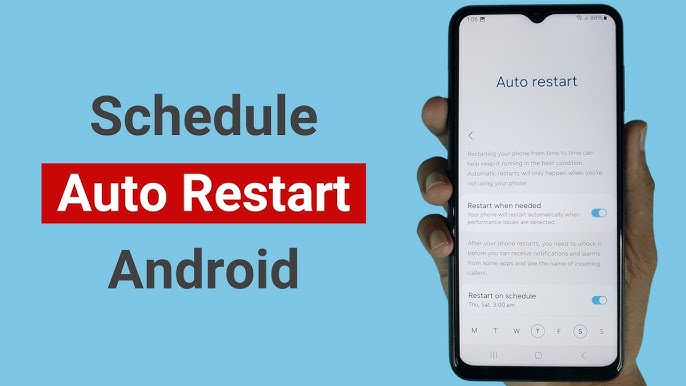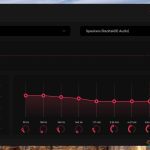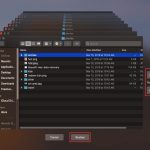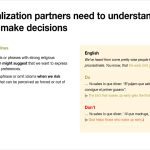Android's auto-restart feature enhances security by forcing a periodic reboot, ensuring critical OS and security updates are applied. Follow these steps:
Method 1: Using Native Settings (Device Dependent)
- Navigate to Settings > System > Advanced > Scheduled power on/off (path varies by OEM).
- Select Power off automatically or similar. Enable the toggle.
- Choose frequency (Daily recommended).
- Set Start time (e.g., 2:00 AM).
- Confirm days for activation (select All days).
- Save changes. The device will now auto-restart at the set time.
Note: Availability differs across manufacturers. If unavailable, use Method 2.
Method 2: Using Automation Apps (Universal)
- Install a trusted automation app (e.g., MacroDroid, Automate).
- Grant necessary Device Admin permissions when prompted.
- Create a new automation flow/task.
- Set trigger: Time/Date > Repeating Interval (e.g., Every 24 hours). Choose start time.
- Set action: Device Actions > Reboot Device.
- Save the automation. The app will handle the scheduled restart.
Important Considerations
- Charge Status: Enable "Only when charging" if available, or ensure adequate battery.
- Timing: Schedule restarts during inactive periods to avoid disruption.
- Root vs. Non-Root: Non-root methods require Device Admin access; root access allows direct reboot commands.
- Testing: Manually test the automation once to confirm functionality.
Regular auto-restarts mitigate persistent malware threats and ensure timely patch application. Combine with strong passcodes, encryption, and Play Protect for optimal security.