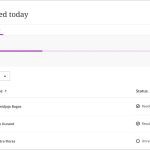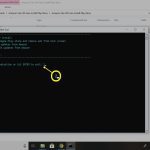Capturing screenshots during video calls on smartphones is straightforward but platform-dependent. Here are verified methods:
iOS (iPhone & iPad)
Standard Method:
- During the video call, simultaneously press the Side Button (or Top Button on older models) and the Volume Up Button.
- Quickly release both buttons. A thumbnail preview appears temporarily.
Key Limitations:

- Some applications (e.g., Netflix within Picture-in-Picture) or specific call types may block screenshots due to DRM or privacy protocols.
- Platforms like FaceTime may show a black screen for the other participant in the screenshot.
Android
Standard Method:
- During the video call, press the Power Button and the Volume Down Button at the same time.
- Release both buttons immediately. A preview or notification confirms capture.
Alternative Methods:
- Palm Swipe: On Samsung devices, enable "Palm swipe to capture" (Settings > Advanced features > Motions and gestures). Swipe the edge of your hand horizontally across the screen.
- Assistant Menu: Enable accessibility features like "Assistant menu" (Settings > Accessibility > Interaction and dexterity) for an on-screen screenshot button.
Key Limitations:
- Certain apps (e.g., DRM-protected content, banking apps) restrict screenshots. You'll typically see a notification or a blank/error image.
- Platforms like WhatsApp, Zoom, or Google Meet may explicitly notify contacts if screenshot prevention isn't enforced.
Important Considerations
- Legal & Ethical Notice: Always obtain explicit consent from all call participants before taking screenshots or recordings. Unauthorized capture may violate privacy laws and platform terms of service.
- Screen Recording: While not a screenshot, Android and iOS (Control Center > Screen Recording) offer built-in screen recording. Warning: Most video call apps will display persistent indicators to all participants when screen recording is active.
- Blocked Scenarios: If standard methods fail (black screen/error), the app or content provider has likely implemented screenshot restrictions. Third-party apps are generally ineffective in bypassing these.