To run netsh commands in Task Scheduler, follow these steps:
Creating the Task
- Open Task Scheduler. You can find it by searching in the Start Menu.
- In the right pane, click on "Create Basic Task..." or "Create Task...". "Create Basic Task" will use a wizard.
- Give the task a name and description.
Configuring the Task
- Trigger: Set the trigger for when you want the task to run (e.g., daily, weekly, at startup, etc.).
- Action: Choose "Start a program".
Setting the Program/Script
- Program/script: Enter
netsh. - Add arguments (optional): Enter the
netshcommand you want to execute. For example, if you want to executenetsh wlan show profiles, then enterwlan show profiles. - Start in (optional): Leave this blank, or if the netsh command requires a specific directory, enter it here.
Running with Elevated Privileges (If Required)
- If your
netshcommand requires administrator privileges:- In the "Create Task" window, go to the "General" tab.
- Check the box that says "Run with highest privileges".
Testing the Task
- Right-click the task in the Task Scheduler Library and select "Run" to test if it executes correctly.
- Check the "History" tab of the task to see if there are any errors.
Important Considerations:
- Security: Ensure the account you are using to run the task has the necessary permissions.
- Troubleshooting: If the task fails, check the Task Scheduler history for error codes and messages.
- Multiple Actions: Task Scheduler executes actions sequentially. You can add multiple actions within a single task.
- Task Scheduler can handle multiple tasks running simultaneously.