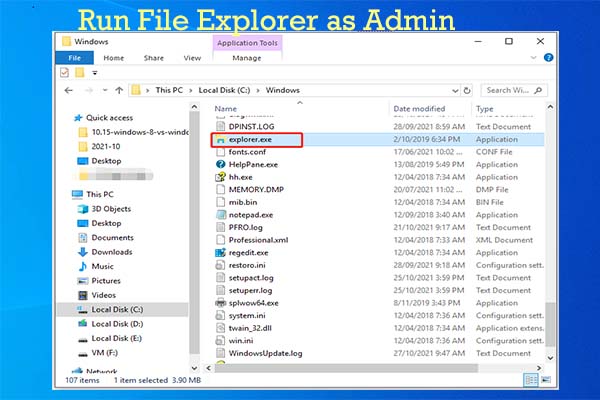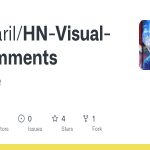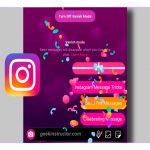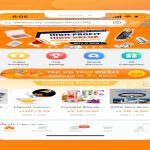Understanding the Need
Folder permission issues in Windows often prevent accessing or modifying system or protected folders. Running File Explorer as an administrator elevates privileges, enabling resolution of access-denied errors.
Steps to Run File Explorer as Admin
- Locate the File Explorer icon on the taskbar or desktop.
- Right-click the icon and select "Run as administrator".
- Confirm any User Account Control prompt by clicking "Yes".
Fixing Folder Permission Issues
After launching File Explorer with admin rights:
- Navigate to the folder experiencing permission errors.
- Right-click the folder and choose "Properties".
- Select the "Security" tab.
- Click "Edit" to modify permissions.
- Add your user account or adjust existing permissions to "Full control".
- Click "Apply" and "OK" to save changes.
Important Considerations
Warning: Only modify permissions for necessary folders; avoid system-critical areas. Incorrect settings can cause instability or security risks. Test changes in a safe environment first, and back up data before proceeding.