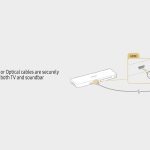When the Windows taskbar freezes or becomes unresponsive, restarting * is the fastest solution. Follow these steps:
Method 1: Using Task Manager (Most Common)
- Press CTRL + SHIFT + ESC to open Task Manager directly.
- If the Task Manager window appears:
- Click the "Processes" tab (Windows 10) or "Details" tab (Windows 11).
- Locate "Windows Explorer" (Processes tab) or (Details tab).
- Right-click it and select "Restart" (Windows 10/11) or "End task" (if Restart isn't visible).
- If you used "End task":
- Click "File" > "Run new task".
- Type in the "Open" field.
- Click "OK".
Method 2: Using Command Prompt (If UI Fails)
- Press CTRL + SHIFT + ESC to open Task Manager.
- Click "File" > "Run new task".
- Type and check "Create this task with administrative privileges". Click "OK".
- In the Command Prompt window, type the command:
taskkill /f /im * & start * - Press Enter. The taskbar should restart.
Key Notes
- Open applications remain unaffected; restarting * only resets the shell (taskbar, desktop icons, File Explorer windows).
- Using "Restart" in Task Manager is generally faster and safer than manually ending the task.
- All open File Explorer windows will close when * is stopped. Save work beforehand if possible.