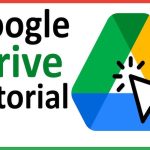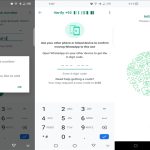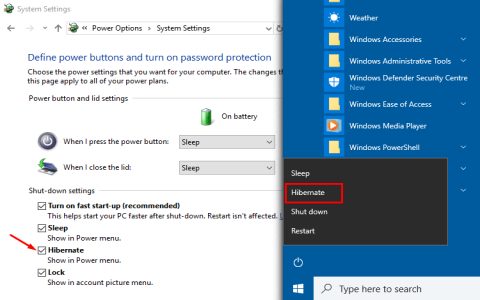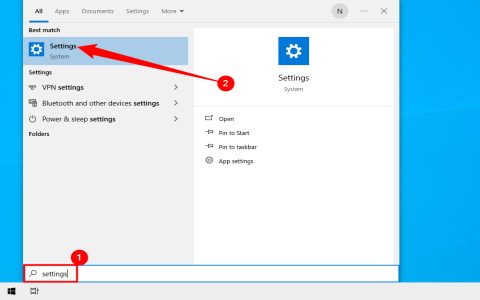To permanently disable the Windows 10 lock screen, follow one of these reliable methods depending on your Windows edition:
Using Group Policy Editor (Pro/Enterprise/Education Editions)
- Press Win + R, type and press Enter.
- Navigate to: Computer Configuration > Administrative Templates > Control Panel > Personalization.
- Double-click "Do not display the lock screen" policy on the right.
- Select Enabled, then click Apply and OK.
- Immediately effective after restarting Windows Explorer or rebooting.
Using Registry Editor (All Editions)
- Press Win + R, type regedit and press Enter.
- Navigate to: HKEY_LOCAL_MACHINESOFTWAREPoliciesMicrosoftWindows.
- Right-click the Windows folder > New > Key. Name it Personalization.
- Right-click inside the new Personalization key > New > DWORD (32-bit) Value.
- Name it NoLockScreen.
- Double-click NoLockScreen and set its value data to 1.
- Click OK and reboot your PC.
Important Considerations
- Security Impact: Disabling the lock screen bypasses the CTRL+ALT+DEL secure attention sequence before sign-in.
- Sign-in Screen: You will still see the sign-in screen requiring credentials upon wake/login; this disables only the background image screen.
- Policy Conflict: Enterprise Group Policy settings may override registry changes.