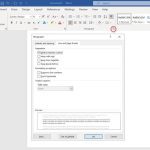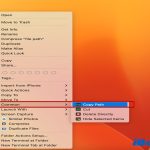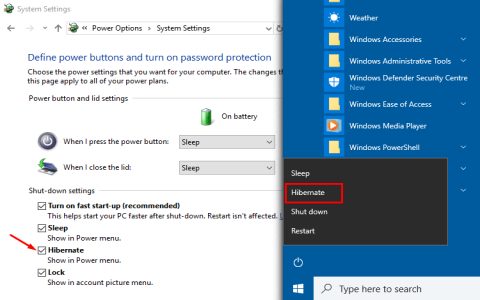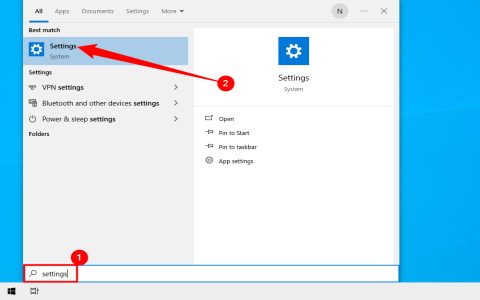Create a desktop shortcut for a CD-ROM drive to quickly access its contents without navigating through File Explorer each time. This guide provides a straightforward, step-by-step process using built-in Windows features.
Step-by-Step Instructions
- Step 1: Insert the CD-ROM disc into your computer's optical drive, if applicable.
- Step 2: Open File Explorer by pressing Windows key + E or selecting it from the Start menu.
- Step 3: Navigate to This PC in the left-hand pane to view all drives.
- Step 4: Locate the CD-ROM drive icon, identified by its optical disc symbol (e.g., labeled DVD RW Drive or similar).
- Step 5: Right-click on the CD-ROM drive icon to open the context menu.
- Step 6: Select Create shortcut from the options. A prompt will appear confirming that the shortcut cannot be placed here and will be created on the desktop instead; click Yes.
Your CD-ROM shortcut will now appear on the desktop, allowing direct access. Note that this shortcut refers to the drive itself, not specific disc contents—remove it by selecting and pressing Delete if no longer needed.