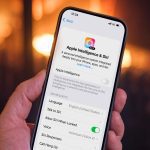The sticky keys shortcut activated by pressing SHIFT five times can be permanently disabled via the Windows Registry. This method overrides all other settings and survives reboots. Follow these steps precisely:
Method 1: Disable via Registry Editor (Permanent)
- Press Windows Key + R, type regedit, and press Enter.
- Navigate to: HKEY_CURRENT_USERControl PanelAccessibilityStickyKeys
- Double-click the Flags value on the right pane.
- Change the Value data from 510 (default) to 506.
- Click OK and close Registry Editor.
- Reboot your computer for changes to fully apply.
Warning: Editing the registry incorrectly can cause system instability. Backup your registry before proceeding (File > Export).
Method 2: Disable via Settings (Reversible)
While easier, settings can sometimes reset. Use this if registry editing is undesired:
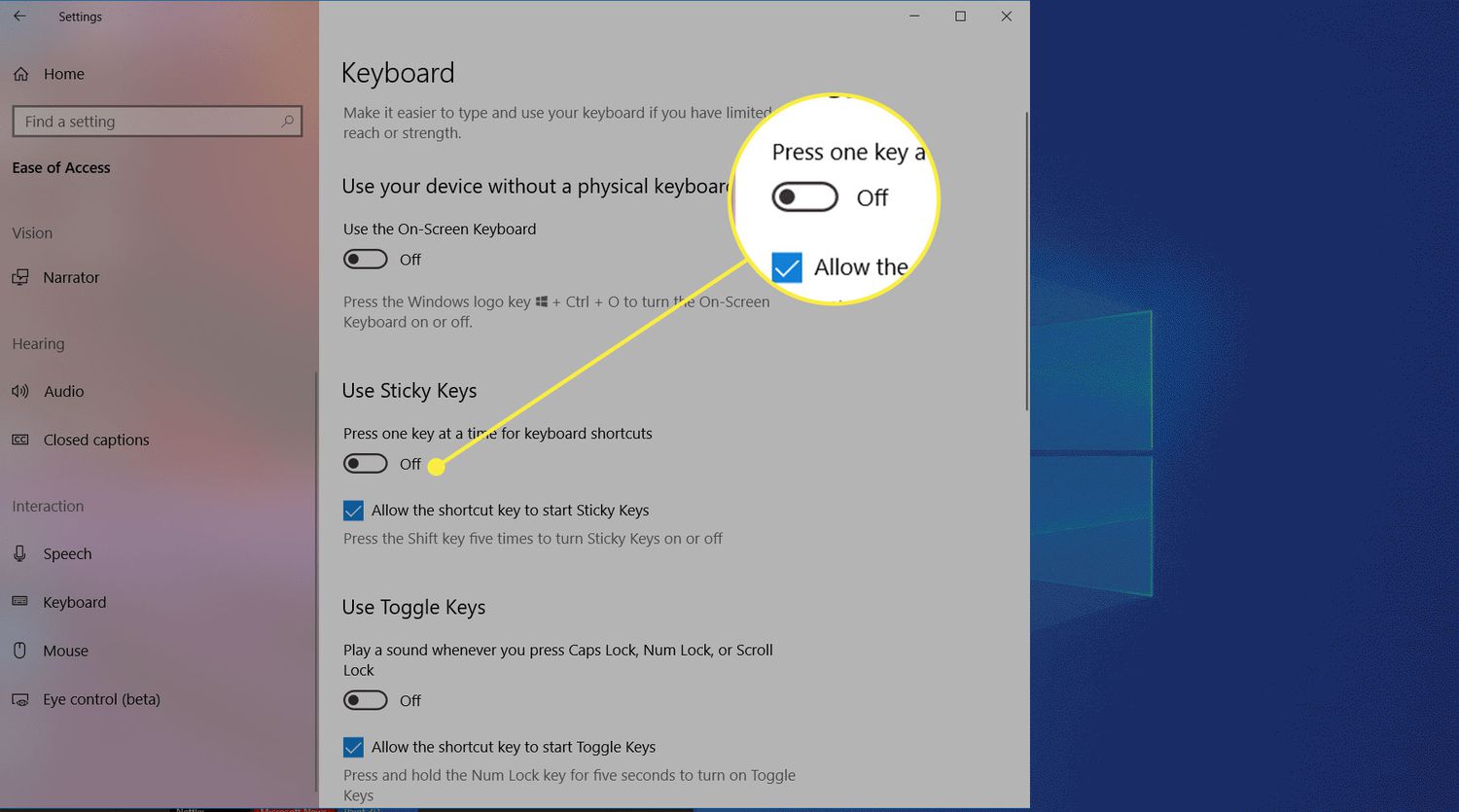
- Press Windows Key + I to open Settings.
- Go to Accessibility > Keyboard.
- Under "Sticky keys", toggle "Keyboard shortcut for sticky keys" OFF.
Method 3: Prevent Activation Prompt
For systems where administrators block registry access:
- When the sticky keys prompt appears after 5 SHIFT presses, uncheck "Turn on Sticky Keys".
- Click the "Don't show this message again" link within the prompt before dismissing it.
This prevents future accidental activation prompts but may not survive major updates.