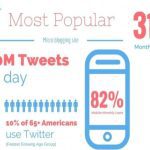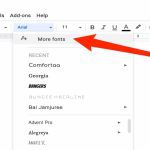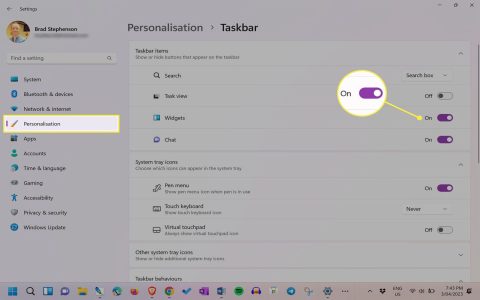Combine first and last names in Excel using these efficient methods:
Method 1: CONCATENATE Function
- Step 1: Select target cell for merged name
- Step 2: Enter formula: =CONCATENATE(A2," ",B2)
- Step 3: Replace A2 with first name cell reference, B2 with last name cell reference
- Step 4: Press Enter and drag fill handle down to apply
Method 2: & Operator (Faster Alternative)
- Step 1: Click destination cell
- Step 2: Type formula: =A2 & " " & B2
- Step 3: Adjust cell references to match your data columns
- Step 4: Press Enter and double-click fill handle to propagate
Method 3: TEXTJOIN Function (Excel 2019+ or Microsoft 365)
- Step 1: In output cell, enter: =TEXTJOIN(" ",TRUE,A2,B2)
- Step 2: TRUE argument skips empty cells automatically
- Step 3: Copy formula through required range
Method 4: Flash Fill (No Formulas)
- Step 1: Type full name manually in first target cell
- Step 2: Start typing second full name in next cell
- Step 3: Press Ctrl + E when Excel displays pattern preview
- Step 4: Review results and edit if needed
For all methods: Replace space character (" ") with commas, hyphens, or other delimiters as needed. Use Paste Special > Values to convert formulas to static text. Always verify cell references match your actual data layout.