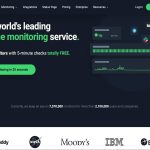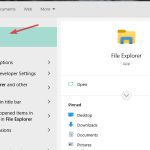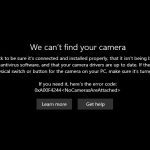Securing Your Wi-Fi Network
Effective Wi-Fi user management begins with robust security measures to prevent unauthorized access.
- Use Strong Encryption: Always enable WPA3 encryption if your router and devices support it. If not, WPA2-AES is the next best option. Avoid outdated protocols like WEP or WPA.
- Create Complex Passwords: Set a strong, unique password for your Wi-Fi network (pre-shared key). Also, change the default administrator username and password for your router's settings panel.
- Keep Router Firmware Updated: Manufacturers release firmware updates to patch security vulnerabilities and improve performance. Regularly check for and install these updates.
- Change Default SSID: While not a primary security measure, changing the default network name (SSID) can prevent attackers from easily identifying your router model and its potential vulnerabilities. Do not include personal information in your SSID.
- Disable WPS (Wi-Fi Protected Setup): If you do not use WPS, or if your router has an older, vulnerable version, disable it. If used, prefer the push-button method over the PIN.
Controlling User Access
Implement controls to manage who can connect to your network and what resources they can access.
- Enable a Guest Network: Most modern routers allow you to create a separate guest network. This provides internet access to visitors without giving them access to your primary network, shared files, or other connected devices.
- MAC Address Filtering: This feature allows you to create a list of approved (whitelist) or blocked (blacklist) devices based on their unique MAC addresses. While MAC addresses can be spoofed by determined individuals, it adds a layer of difficulty for casual intruders.
- Limit the Number of DHCP Leases: In your router's DHCP settings, you can limit the range of IP addresses assigned. This can indirectly limit the number of devices that can connect simultaneously.
Monitoring and Managing Connected Users
Regularly monitor your network to identify connected devices and manage their activity.
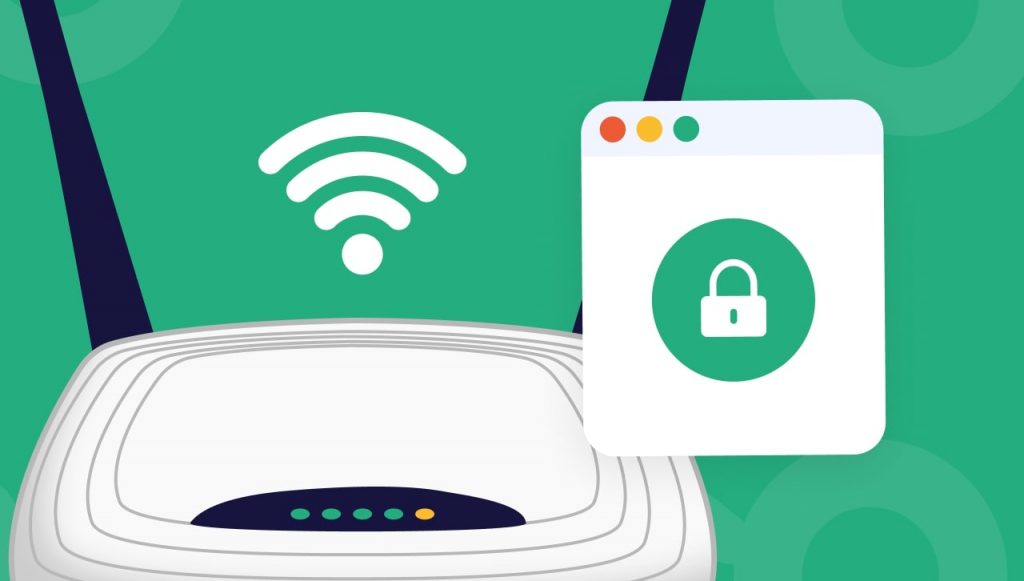
- Check Connected Devices List: Periodically log in to your router's administration interface to review the list of devices currently connected to your Wi-Fi. Investigate any unrecognized devices immediately.
- Monitor Bandwidth Usage: Some routers provide tools to monitor bandwidth consumption per device. This helps identify users or devices consuming excessive bandwidth, which can slow down the network for everyone.
- Utilize Quality of Service (QoS): If your router supports QoS, configure it to prioritize network traffic for specific applications or devices (e.g., video conferencing, gaming) to ensure a smoother experience for critical tasks.
- Review Router Logs: Router logs can provide valuable information about connection attempts, errors, and potential security events. Familiarize yourself with how to access and interpret these logs.
Advanced Management Practices
For more granular control, consider these advanced techniques.
- Segment Your Network with VLANs: If supported by your hardware (typically more advanced routers or managed switches), use Virtual Local Area Networks (VLANs) to further isolate groups of users or types of devices (e.g., IoT devices) from each other.
- Implement Parental Controls or Access Schedules: Many routers offer features to restrict internet access for specific devices based on time of day or content categories.
- Disable Remote Administration: Ensure that access to your router's configuration panel from the internet (WAN side) is disabled unless absolutely necessary. If required, ensure it is secured with HTTPS and a very strong password, and consider restricting access to specific IP addresses.