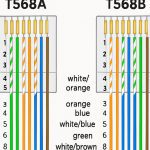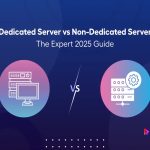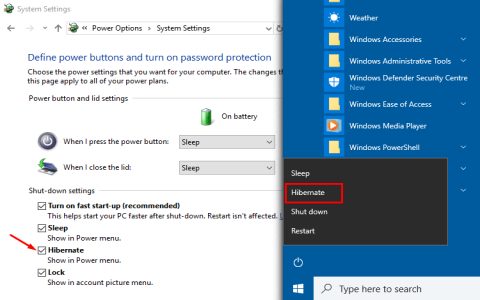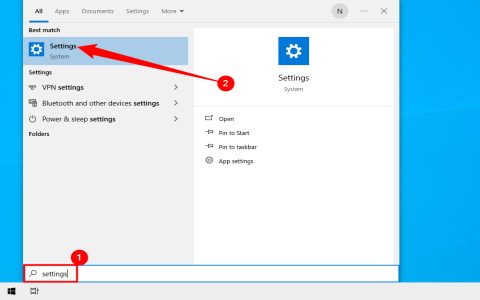Symbolic links (symlinks) in macOS point to files or directories, enabling easy access without duplication. Create them via Terminal using the `ln -s` command.
Step-by-Step Guide to Creating Symbolic Links
- Open Terminal: Launch from Applications > Utilities > Terminal.
- Understand syntax: Use ln -s source_path target_path, replacing source_path with the original file/directory path and target_path with the symlink destination.
- Execute command: For example, to link a file at /Users/name/Documents/* to /Users/name/Desktop/*, enter ln -s /Users/name/Documents/* /Users/name/Desktop/*.
- Verify creation: Run ls -l target_path to confirm the symlink points to the source.
Symlinks work for directories too; ensure paths are absolute for reliability. Avoid spaces in paths or use quotes like ln -s "/path/with space" "target" to prevent errors. Always test links before critical operations.