To share a Google Doc as view-only safely, controlling who can access your document without allowing edits, follow these steps:
The Standard Method
Locate the "Share" button in the top-right corner of your Google Doc and click on it.
In the sharing dialog box:
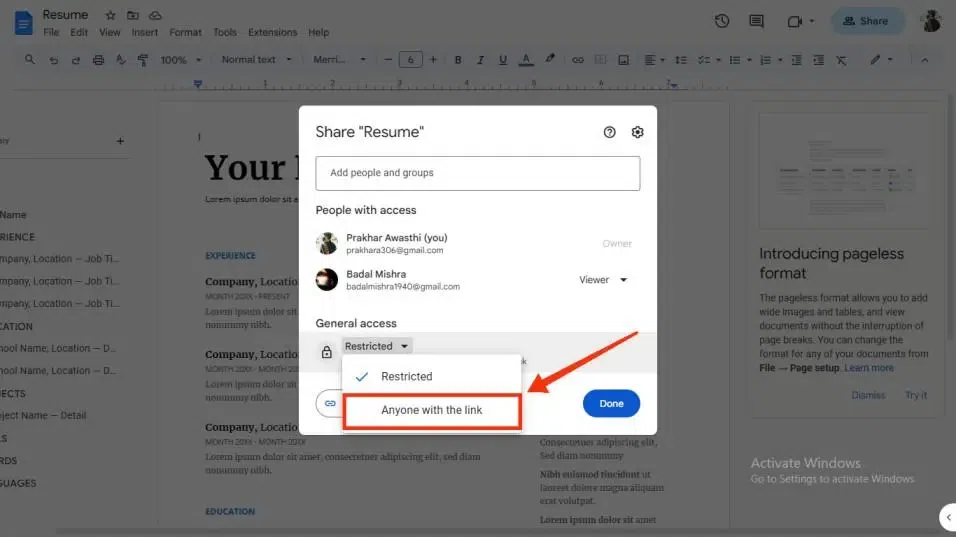
- Add people or Get link:
- Share with specific people: Enter their email addresses in the "Add people and groups" field.
- Share via link: Click "Copy link" at the top of the sharing dialog.
- Set Permissions: Click the dropdown menu next to the people field or link section. Select "Viewer". This is the view-only permission. Do not select "Editor" or "Commenter".
- Configure General Access (for links): If sharing via link, click the dropdown next to "General access".
- For wider sharing: Select "Anyone with the link". Important: Ensure "Viewer" is still selected in the permission dropdown next to it.
- For restricted sharing: Select "Specific people" and ensure only intended viewers' emails are entered with "Viewer" permission.
- Send or Share: Click "Send" if sharing via email, or click "Copy link" and then "Done".
Critical Safety Considerations
- Permission is Key: Double-check that the permission is explicitly set to "Viewer" before sending a link or sharing. This is the core safety step.
- "Anyone with the link": Use this setting only if you are comfortable with anyone who obtains the link being able to view the document. There is no login barrier. Protect the link like a password.
- Recipient Management: Periodically review the "Who has access" section in the Share dialog. Remove any users or outdated links if necessary.
- Domain Verification (Workspace): If sharing within a Google Workspace domain, admins can restrict external sharing entirely or enforce "Specific people" requirements. Check your domain's settings if encountering unexpected permission issues.
"Specific people" (via link): Requires recipients to sign in with the Google account email address you specified to view.












