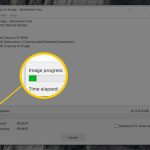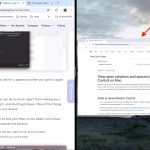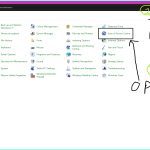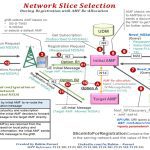Creating crossword puzzles in Excel leverages grid functionality for structure. Follow these key steps for efficient puzzle building:
Build the Puzzle Grid
Set up your crossword framework:
- Adjust cell dimensions: Select entire sheet > right-click row numbers/column letters > set uniform height/width (e.g., 20 pixels).
- Create the black squares: Fill cells with black color. Use borders for letter cells (All Borders via the border menu).
- Center align text: Use the Center Alignment button for consistent letter placement.
Add Clues and Numbering
Organize puzzle navigation:
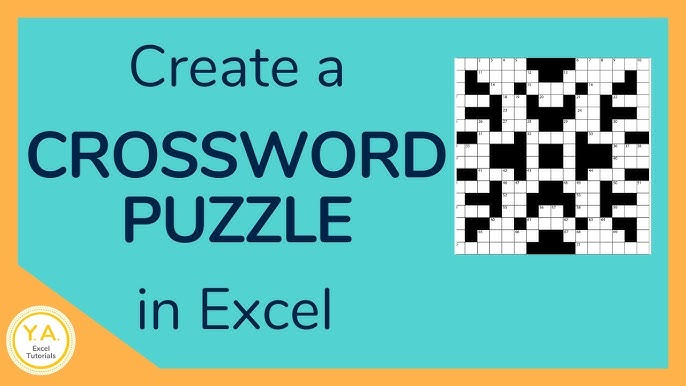
- Number starting cells: Place small numbers in the top-left corner of each word's first cell (use superscript formatting if preferred).
- Create clue sections: Dedicate separate sheets or distinct worksheet areas for "Across" and "Down" clues. Use two columns: Numbers and Clue Text.
Simplify Solving Experience
Enhance usability:
- Data Validation for letters: Select letter cells > Data > Data Validation > Allow: Custom > Formula: =LEN(B2)<=1 (replace B2 with top-left cell of selection). Prevents multi-letter entries.
- Use cell shading: Apply light background colors to distinguish sections or highlight active cells (e.g., highlight numbered starting cells yellow).
- Protect structure: Review > Protect Sheet > Lock the entire sheet, then unlock only the letter cells using Format Cells > Protection (uncheck Locked) before protecting. Prevents accidental grid edits.
Key Beginner Considerations
- Plan beforehand: Sketch your puzzle layout on paper first to determine grid size and word placements.
- Prioritize accuracy: Double-check word spellings and clue numbering. One misaligned black square breaks the puzzle.
- Save frequently: Excel crosswords involve manual formatting; save versions to avoid rework.
While specialized software exists, Excel offers accessible puzzle creation using familiar grid tools.