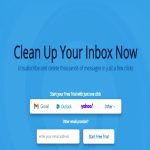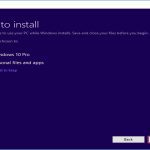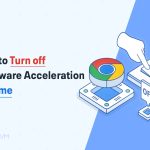Secure computer locking prevents unauthorized access when stepping away. Follow these essential practices:
Immediate Locking Methods
- Windows: Press Win + L. This instantly locks the session.
- macOS: Press Control + Command + Q. For faster access, enable "Require password immediately after sleep or screen saver begins" in Security & Privacy settings and use a hot corner or keyboard shortcut to trigger the screen saver.
- Linux (GNOME): Press Super + L (Super key is typically Windows key).
Essential Security Settings
- Strong Password/Passcode: Use a unique, complex password or a strong PIN/passcode. Biometrics (fingerprint, facial recognition) offer convenience but should be paired with a password.
- Short Screen Timeout: Configure your system to automatically lock after a short period of inactivity (e.g., 5-15 minutes). Set this in Power & Sleep settings (Windows) or Battery/Desktop & Screen Saver settings (macOS).
- Disable Unsecure Methods: Avoid setting your system to merely turn off the display without requiring a password on wake. Ensure "On wake, require password" (or equivalent) is enabled.
Advanced Options & Best Practices
- Physical Security: In public/shared spaces, manually lock (Win + L or equivalent) even for short absences.
- Remote Sessions: Always lock your local physical computer before connecting to a remote machine. Be cautious when locking during a remote desktop session (use the session's lock function, not the host machine's).
- Group Policy (Windows Admins): Enforce screen lock timeout policies for domain computers to ensure compliance.
- Laptop Physical Security: Use a cable lock when leaving a laptop unattended in an insecure location.
Key Habit: Make locking (Win + L / Ctrl + Cmd + Q) a reflexive action whenever you leave your desk. The few seconds it takes provide critical data protection.