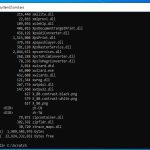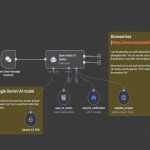Preventing unauthorized or accidental changes to your Excel charts requires worksheet protection. Follow these steps to effectively lock your graph:
Why Lock Your Excel Chart?
Protecting a chart prevents others (or yourself) from accidentally:
- Altering the chart type (e.g., changing from Column to Pie)
- Modifying data series, labels, or axis formatting
- Deleting or moving the chart object
- Changing the source data range
How to Lock a Chart in Excel
1. Unlock Cells Allowing Input (If Needed):
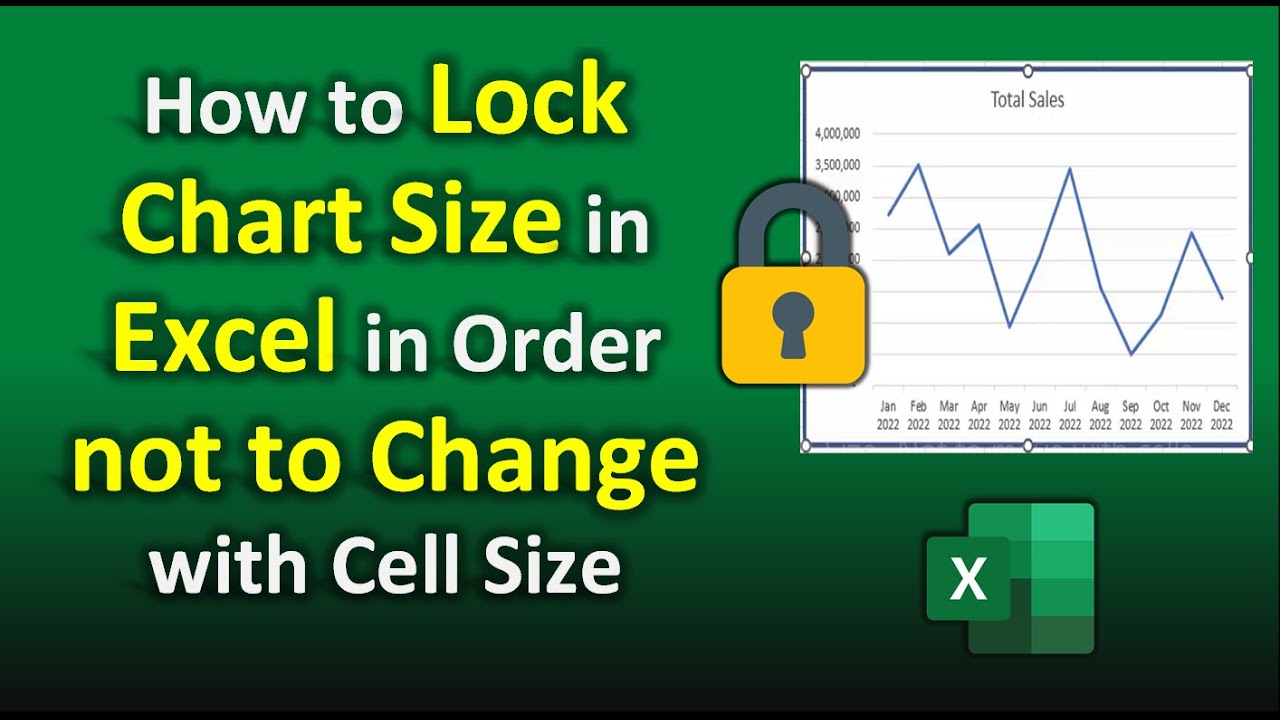
- By default, all cells and objects are locked. If your chart pulls data from cells users should modify (e.g., input cells), unlock those first.
- Select the editable cell(s).
- Right-click and choose Format Cells.
- Go to the Protection tab.
- Uncheck the Locked checkbox and click OK.
2. Select & Protect Your Chart:
- Click anywhere on the chart object you want to lock.
- Navigate to the Review tab on the Ribbon.
- Click Protect Sheet.
- Ensure Select locked cells and Select unlocked cells are checked (allows viewing and selection of unlocked input cells).
- Uncheck all other options like "Format cells", "Insert columns", "Delete rows", etc., unless specific permissions are required. Crucially, ensure Edit objects is unchecked.
- Enter a strong password in the Password to unprotect sheet field (optional but recommended for security).
- Click OK and re-enter the password to confirm.
Verification & Best Practices
- Test: Try clicking on your locked chart. Attempt to resize it, change formatting, or open the "Format Chart Area" pane. You should be blocked or receive a protection warning.
- Password Management: Store your password securely. Losing it will prevent you from editing the locked elements.
- Partial Locking: To allow formatting changes but not data source edits, right-click the chart, choose Format Chart Area > Size & Properties icon > Properties. Then uncheck Locked before protecting the sheet. On the Protect Sheet dialog, ensure Format objects is checked and Edit objects is unchecked.
- Saving: Save the workbook after applying protection. For shared files where password recovery isn't needed, consider leaving the password field blank to allow users to easily unprotect if they have permission (via Review > Unprotect Sheet).
Protecting the sheet with the chart locked ensures data integrity and presentation consistency.